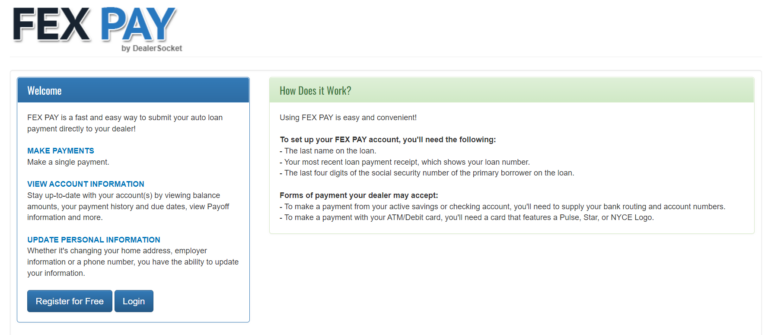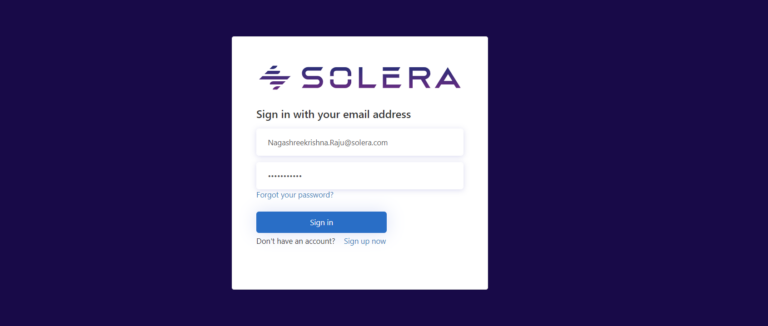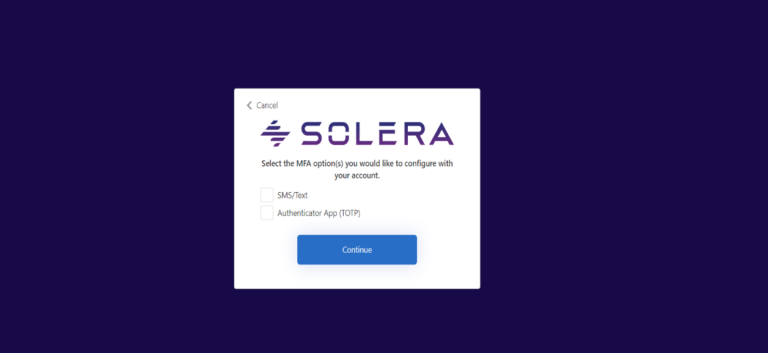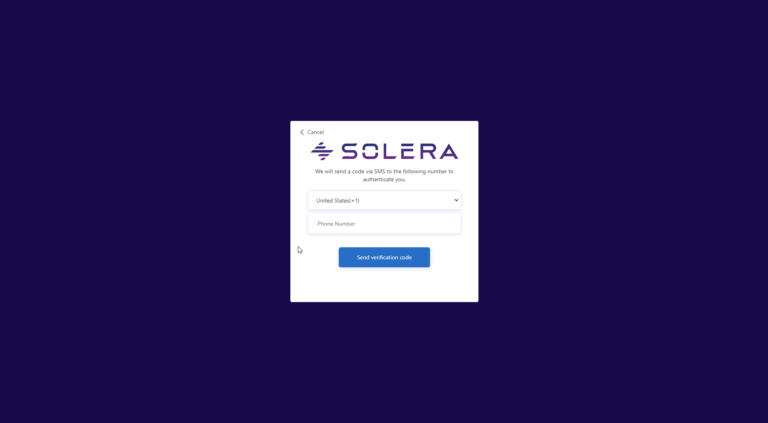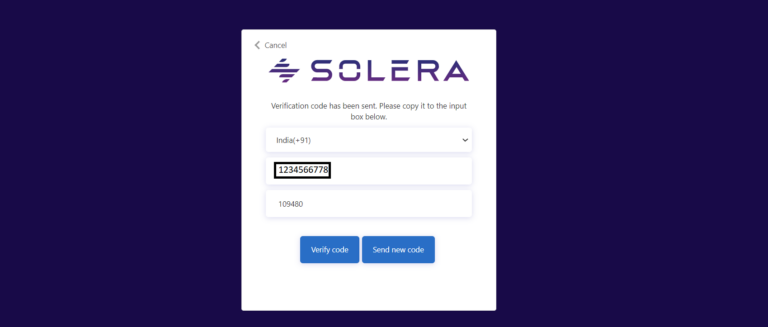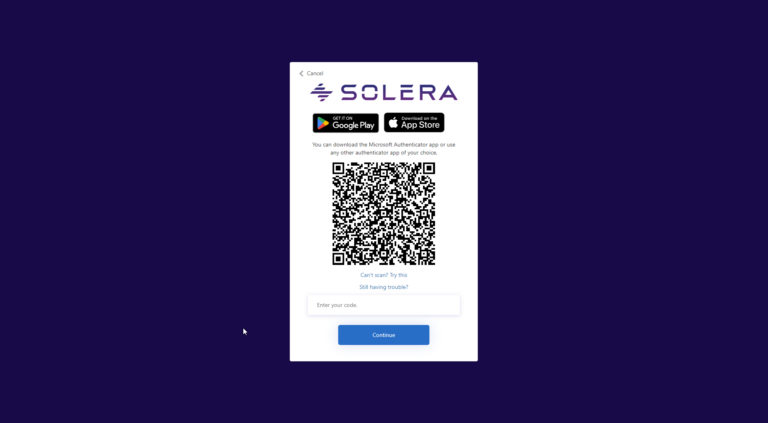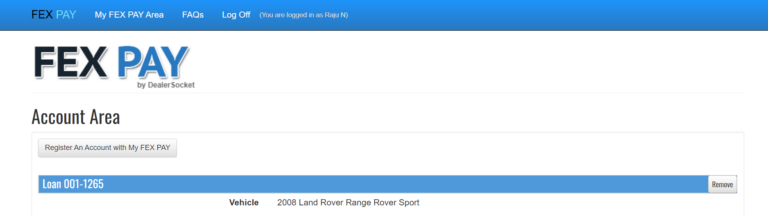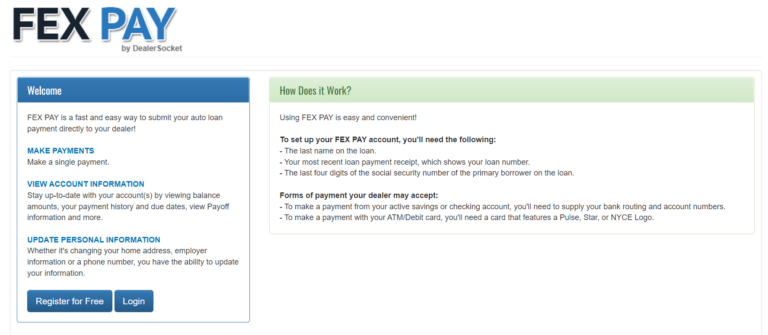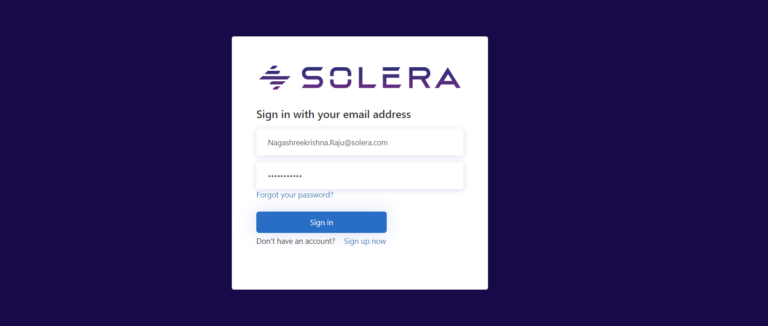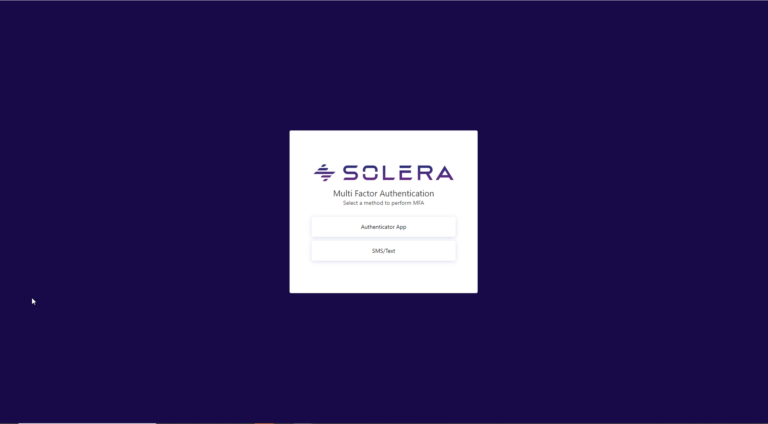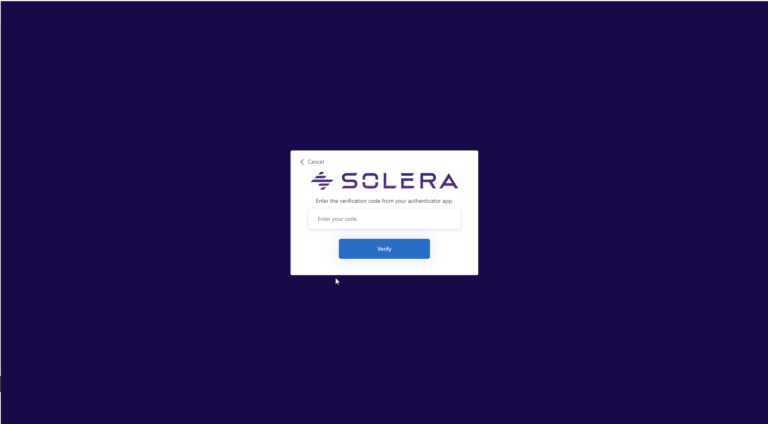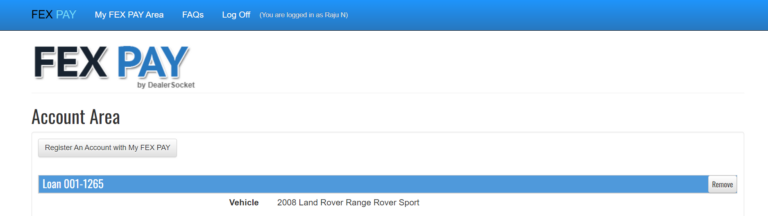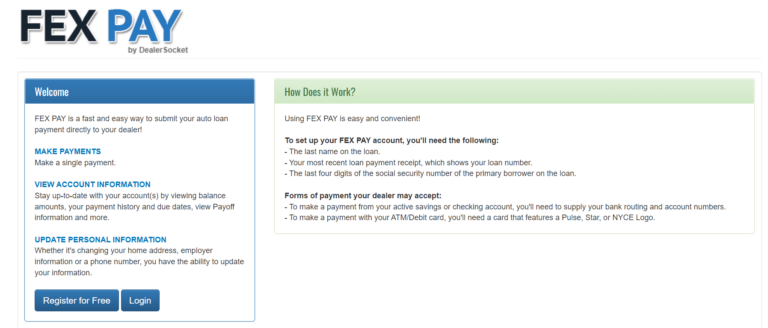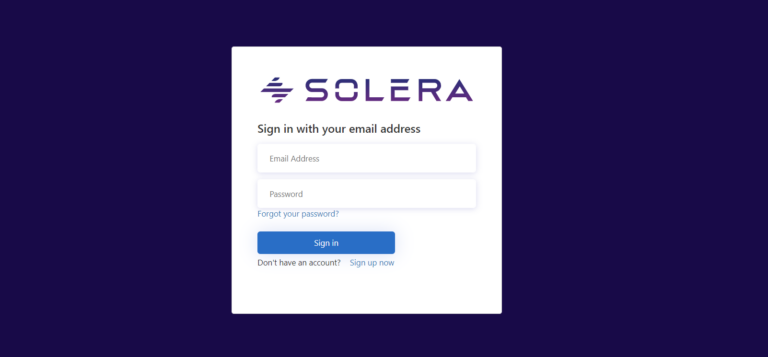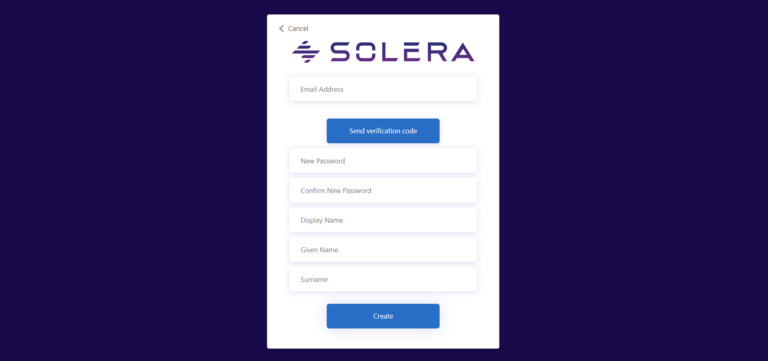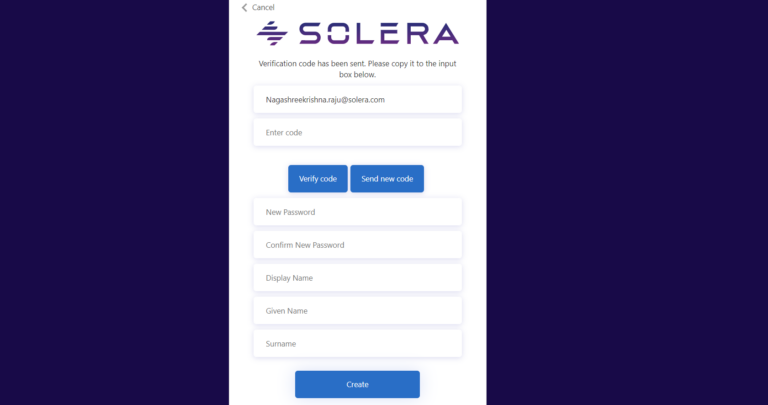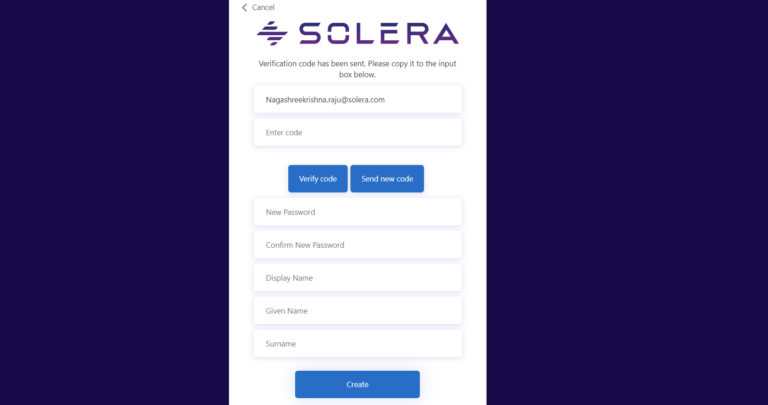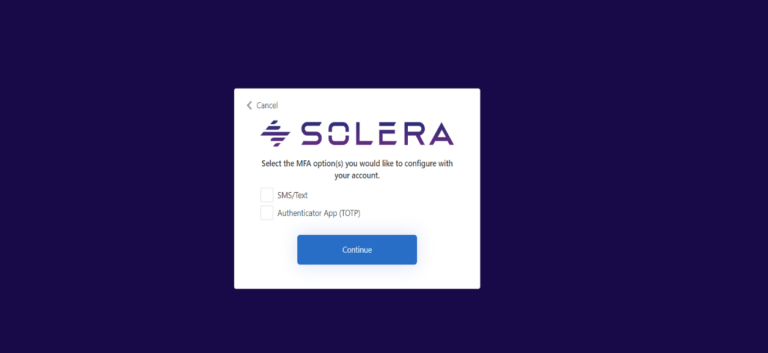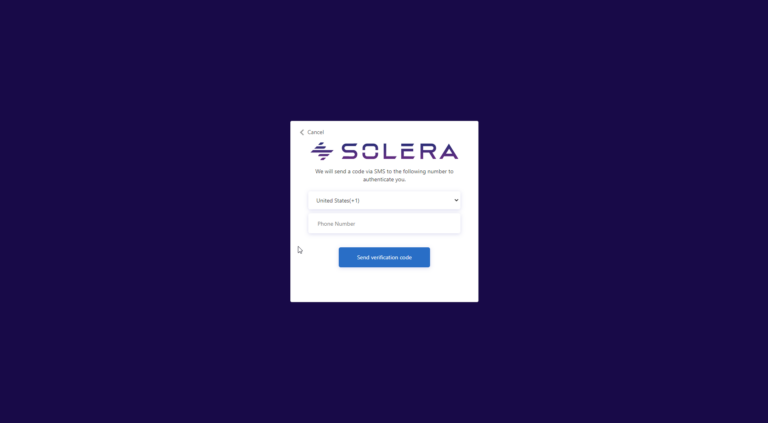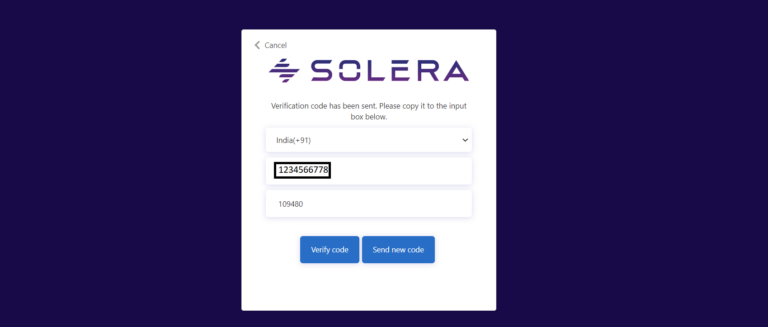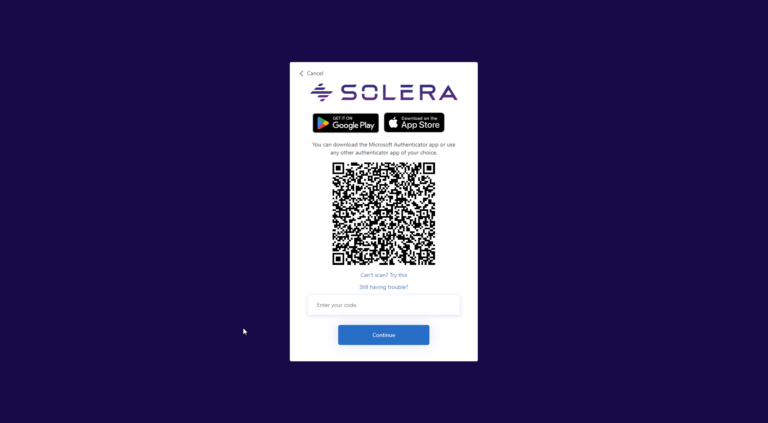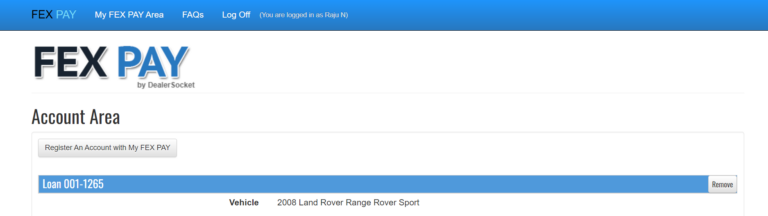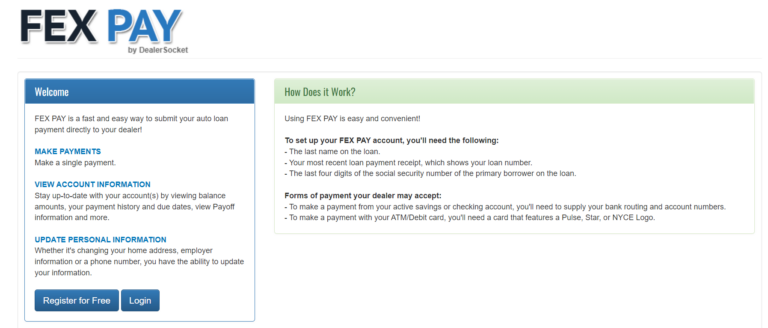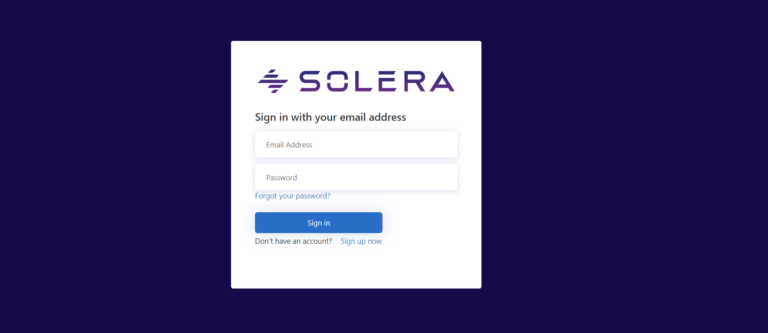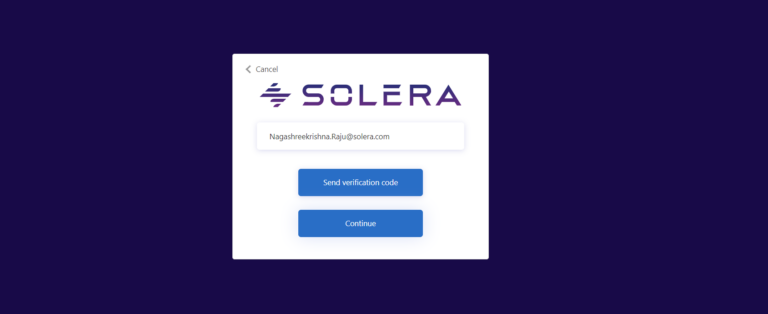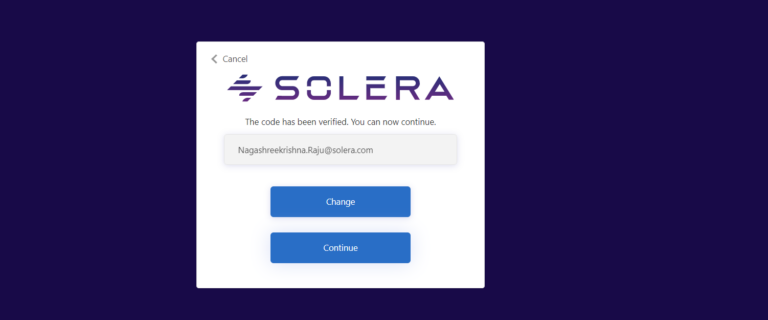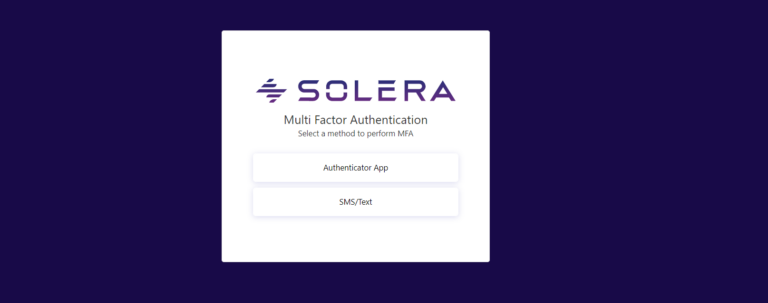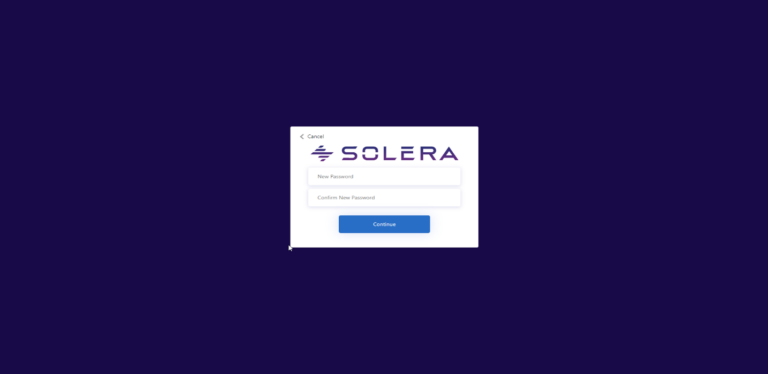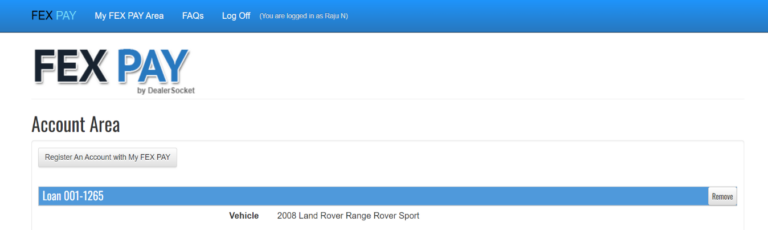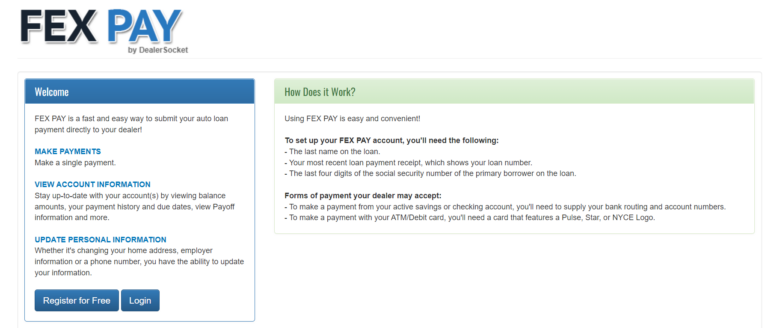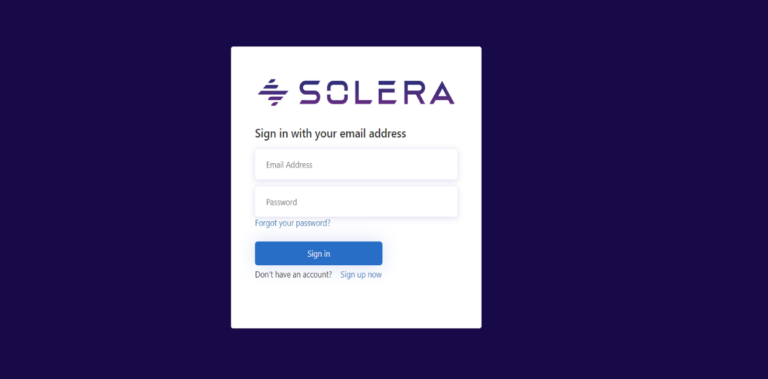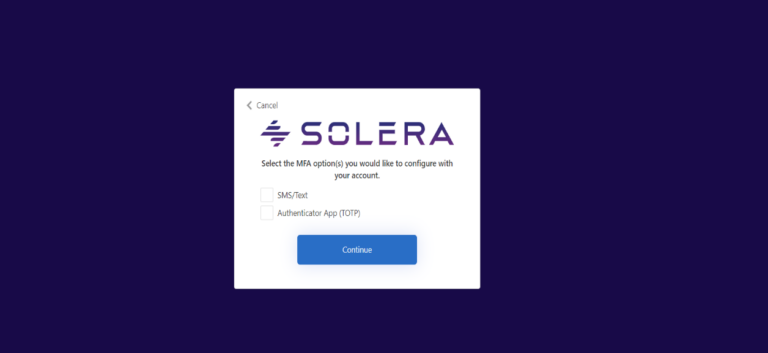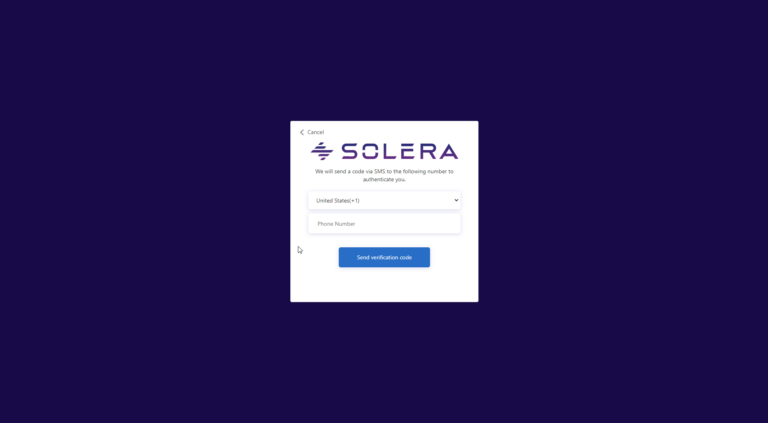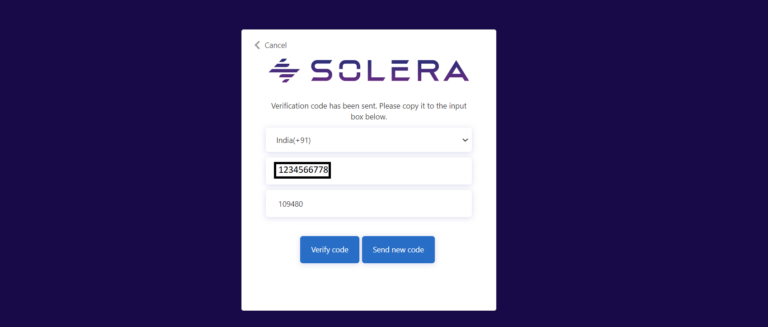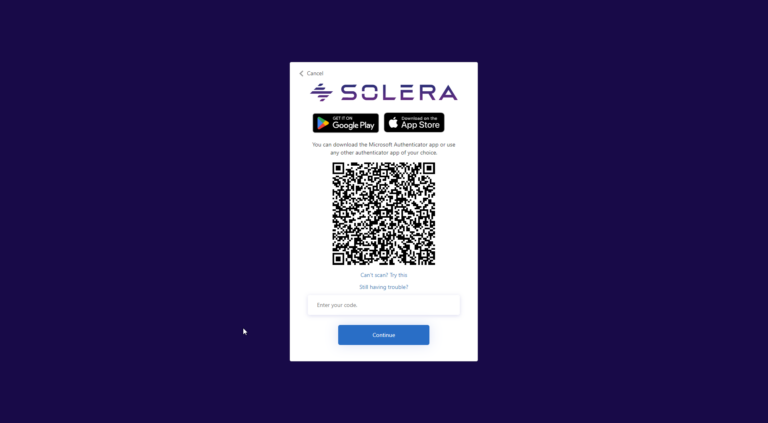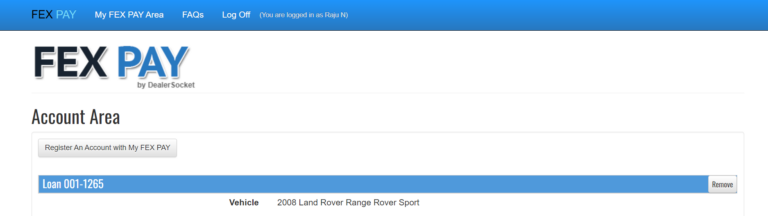The Gramm-Leach-Bliley Act requires Financial Institutions – Companies that offer consumers financial products or services like loans, financial, investment advice, or insurance to explain the information sharing practices to their customers and to safeguard sensitive data.
The Privacy Rule applies to car dealers who:
- Extend credit to someone (for example, through a retail installment contract) in connection with the purchase of a car for personal, family, or household use
- Arrange for someone to finance or lease a car for personal, family, or household use
- Provide financial advice or counseling to individuals
FEX PAY is being upgraded with Multi Factor Authentication to be GLBA compliant. The training guide details the changes on various login and other flows.