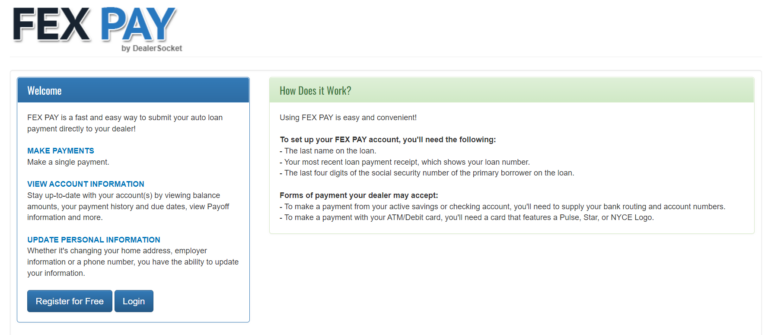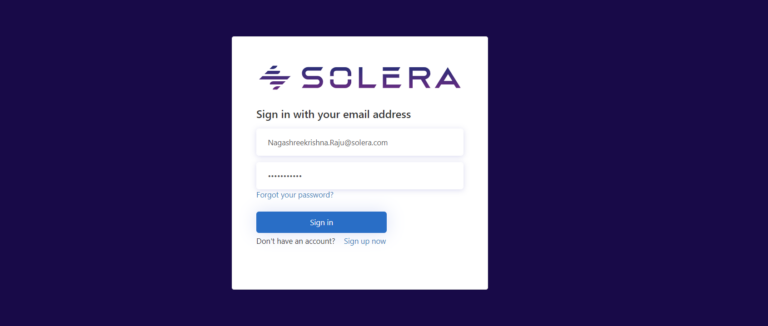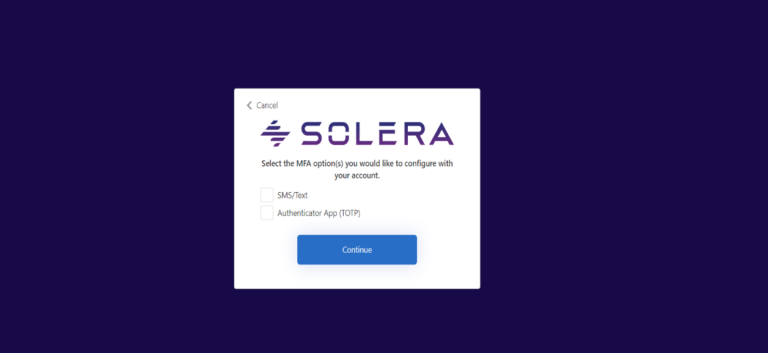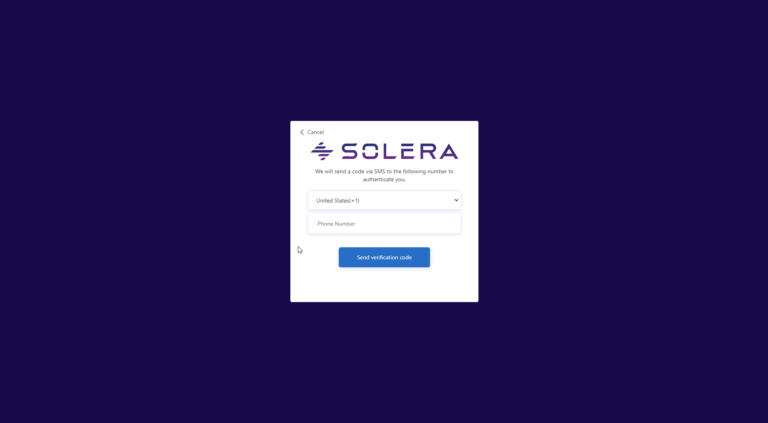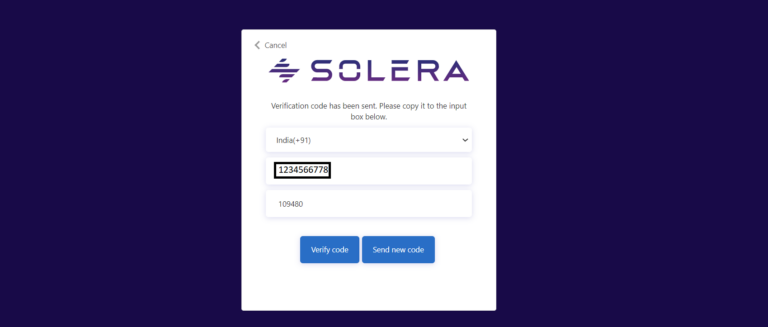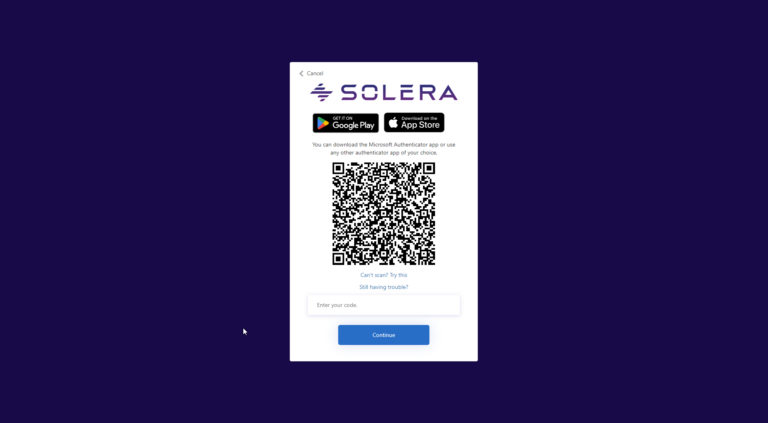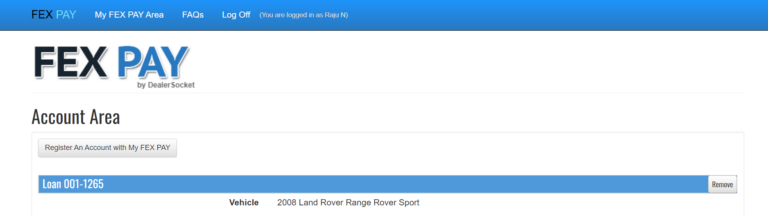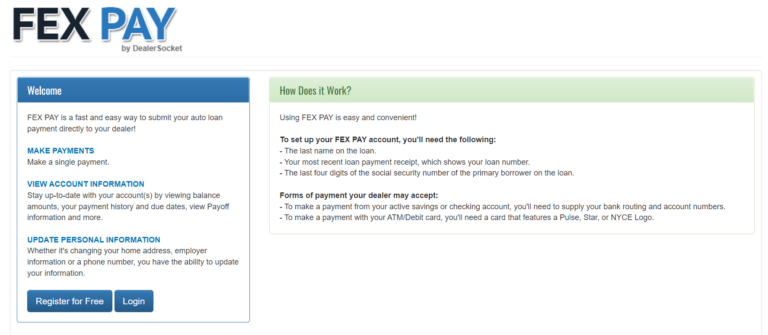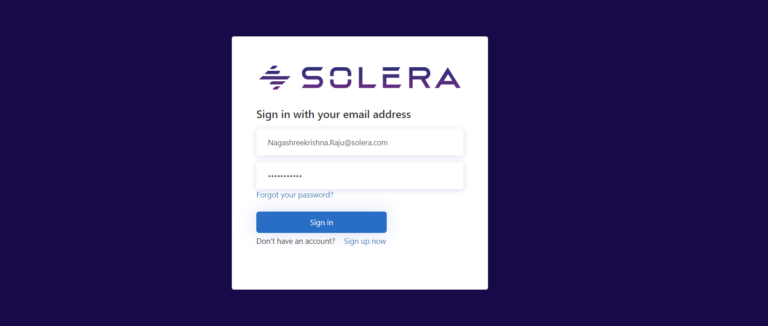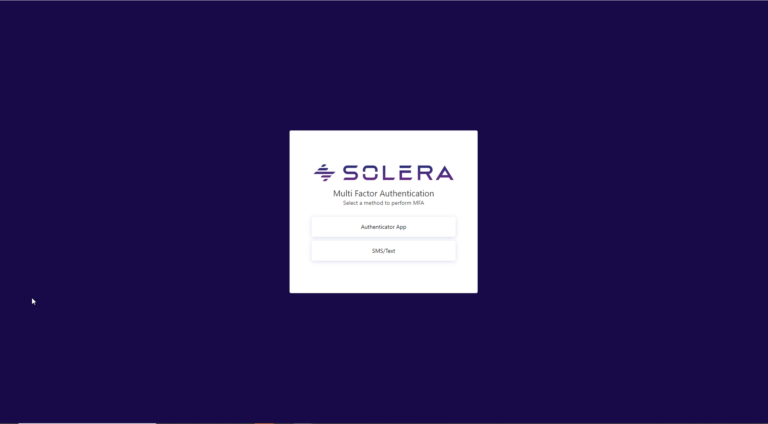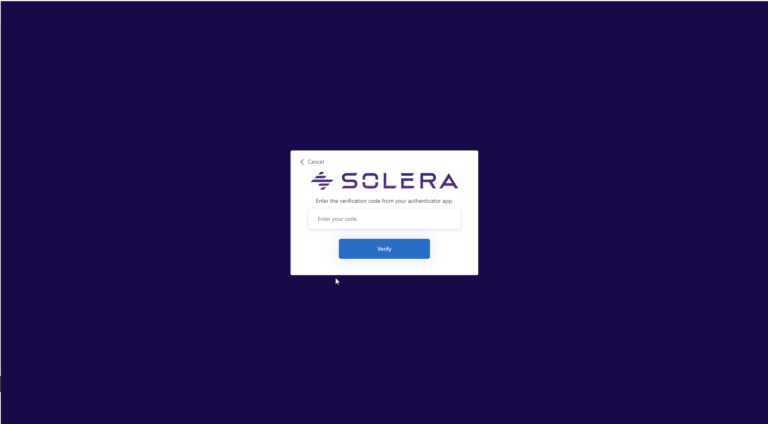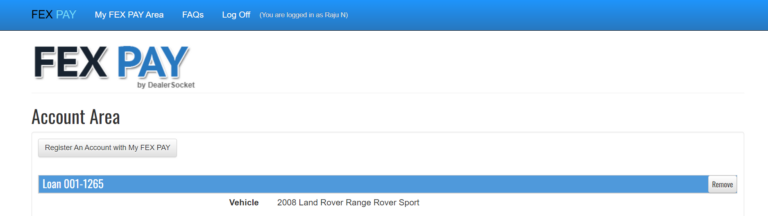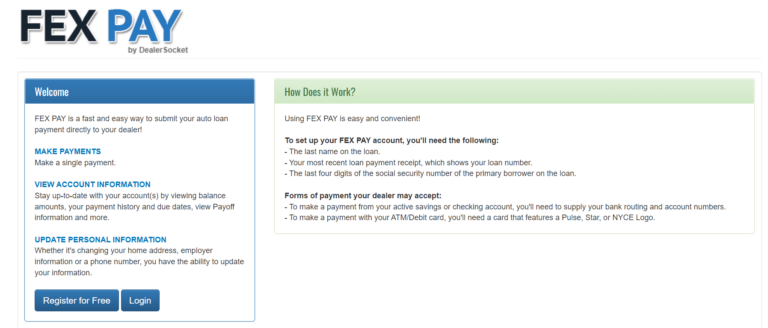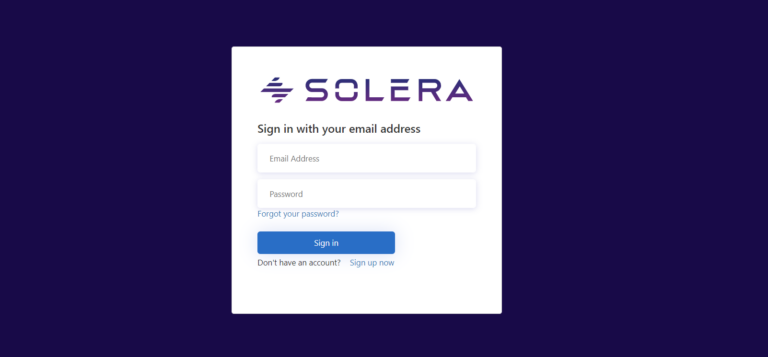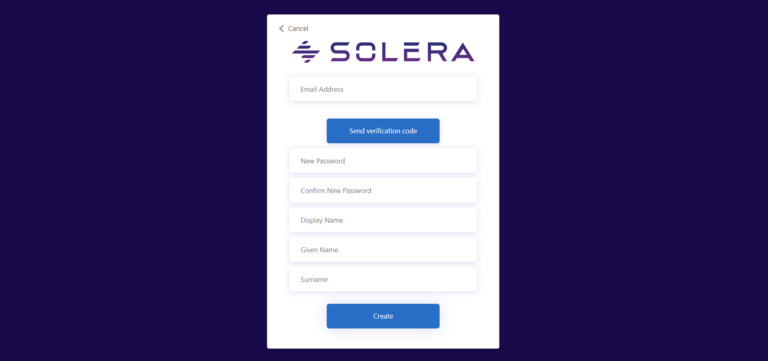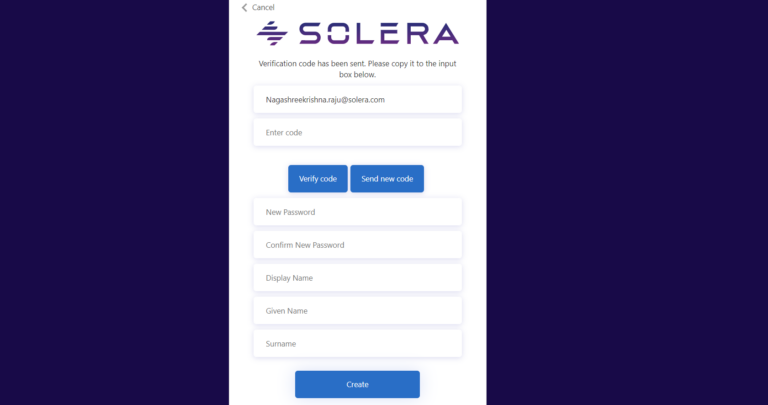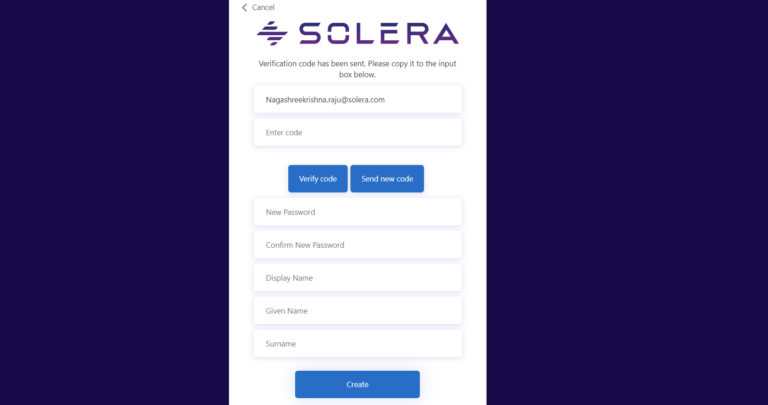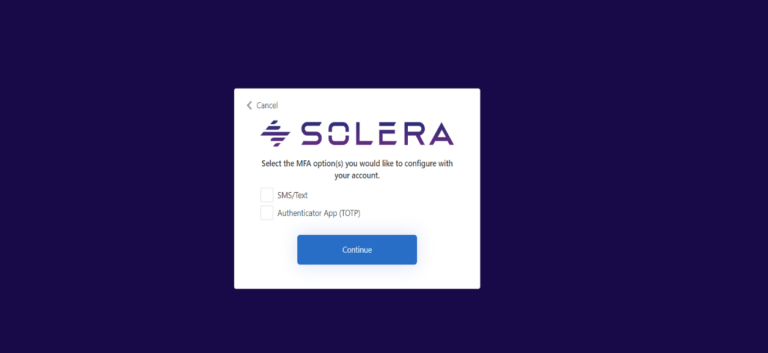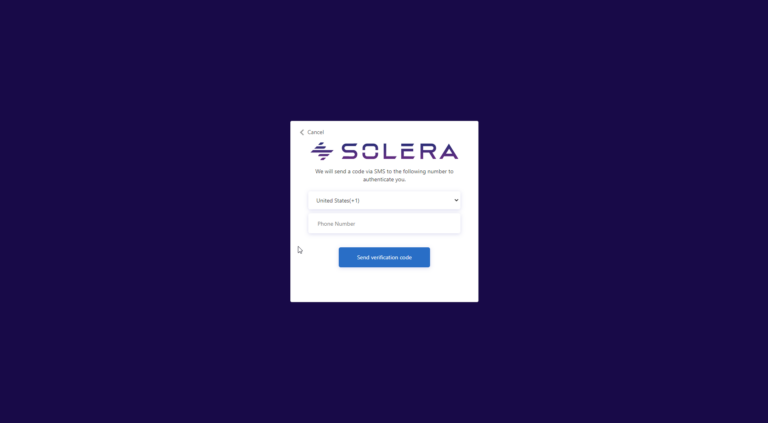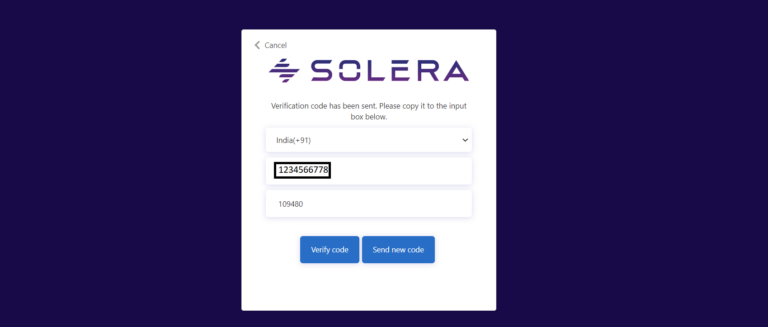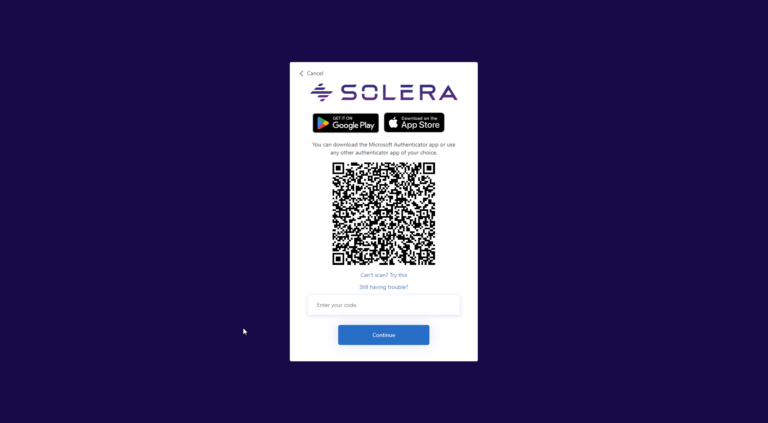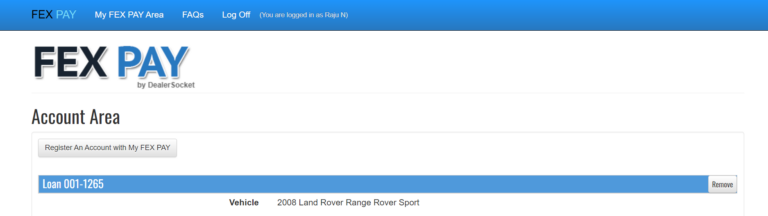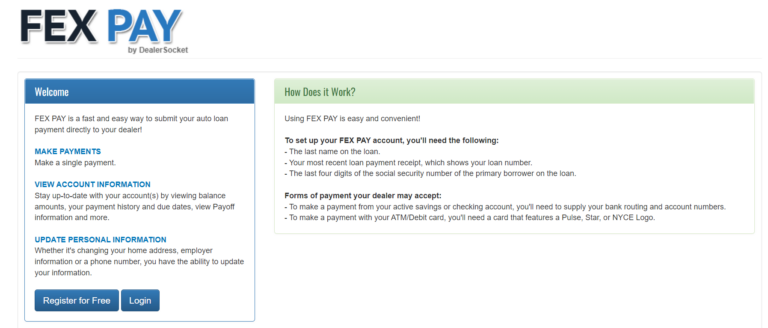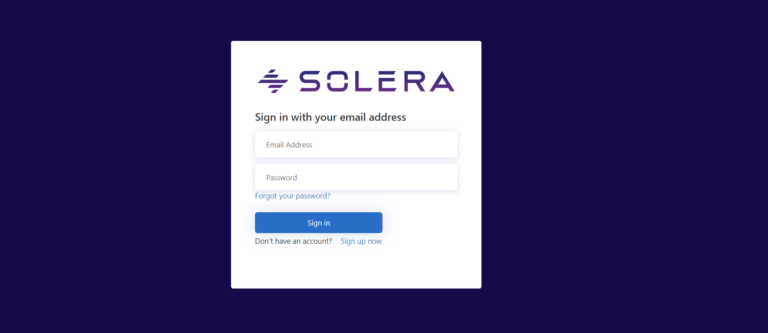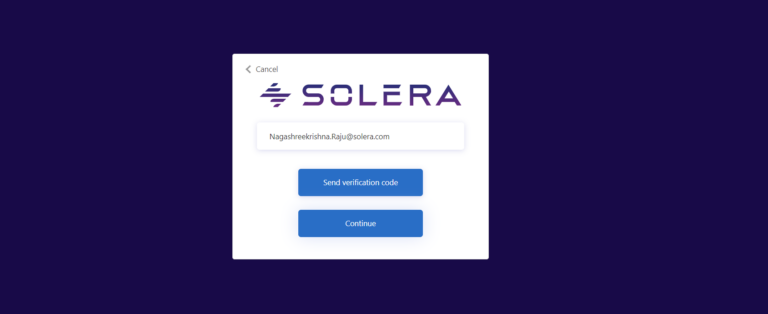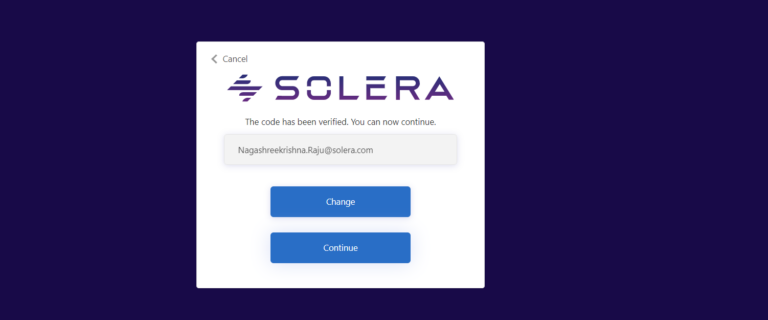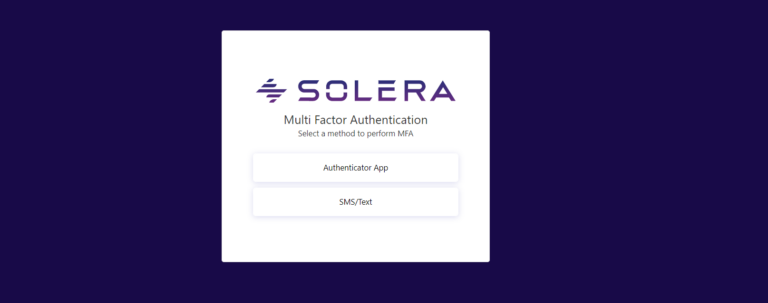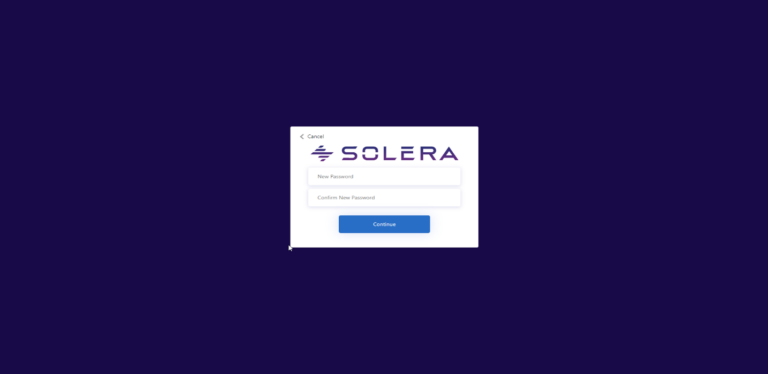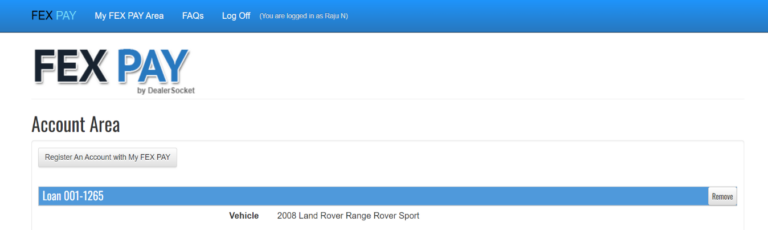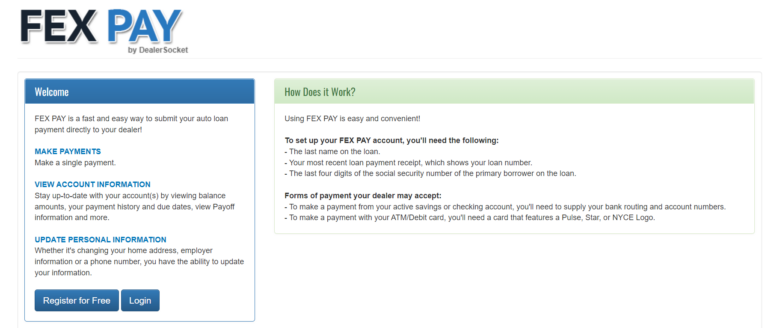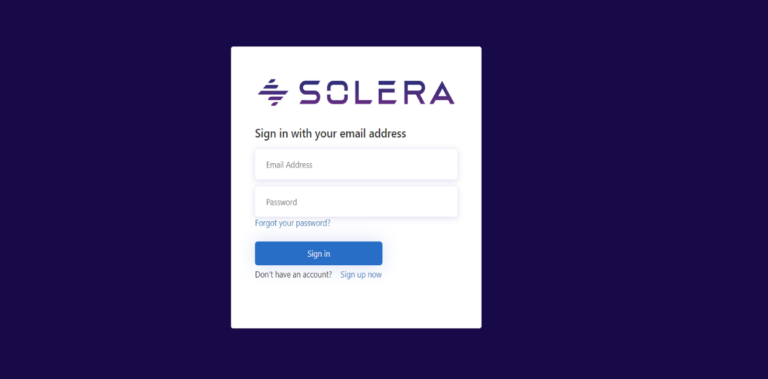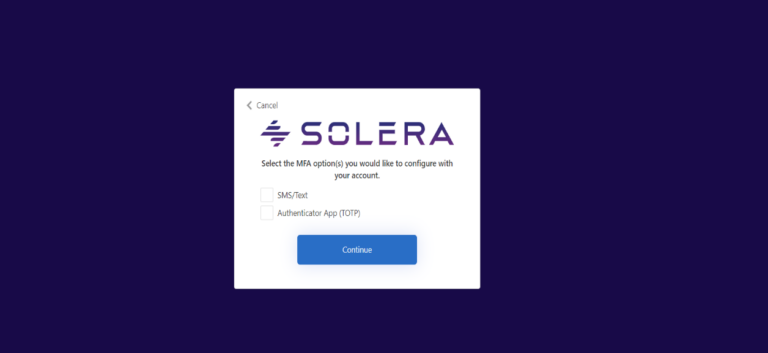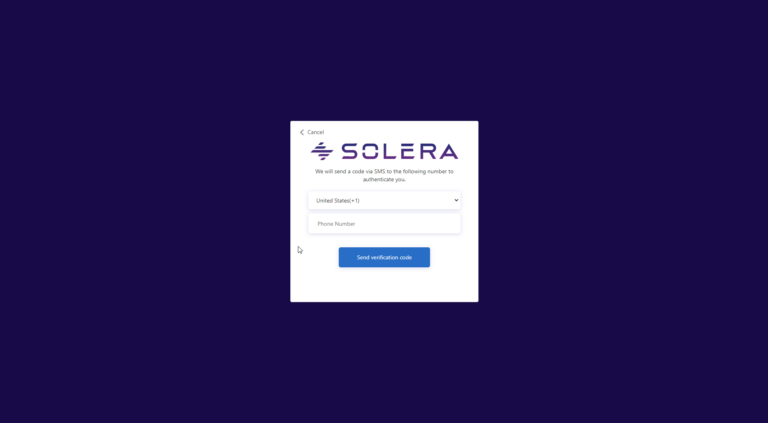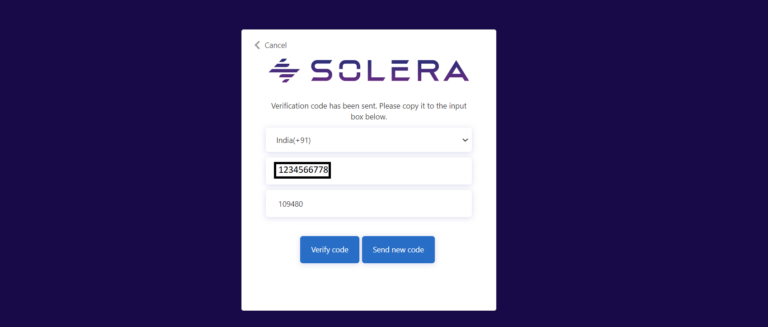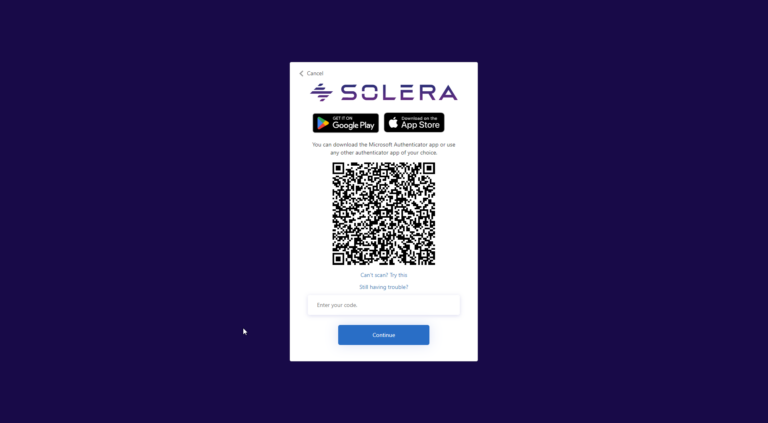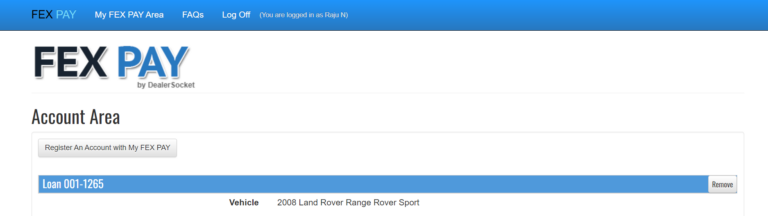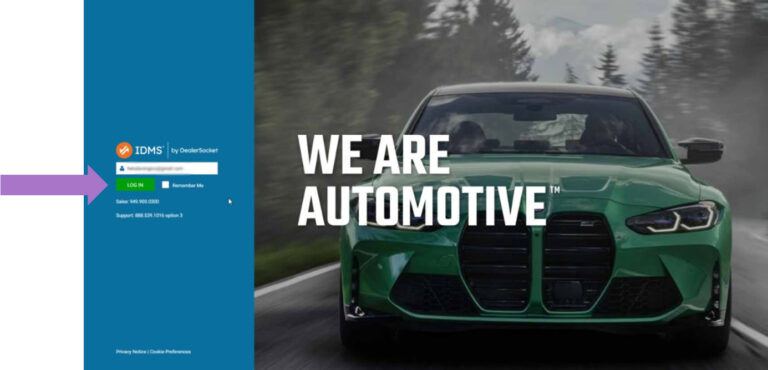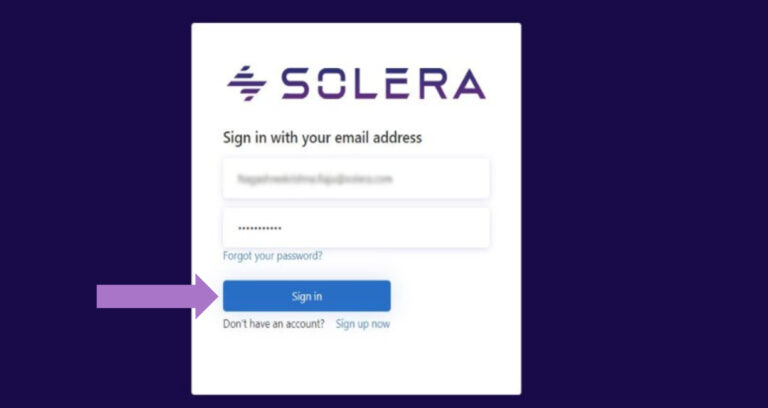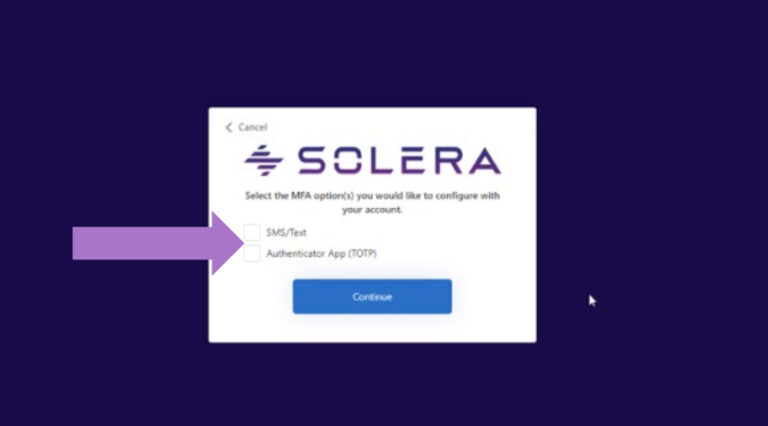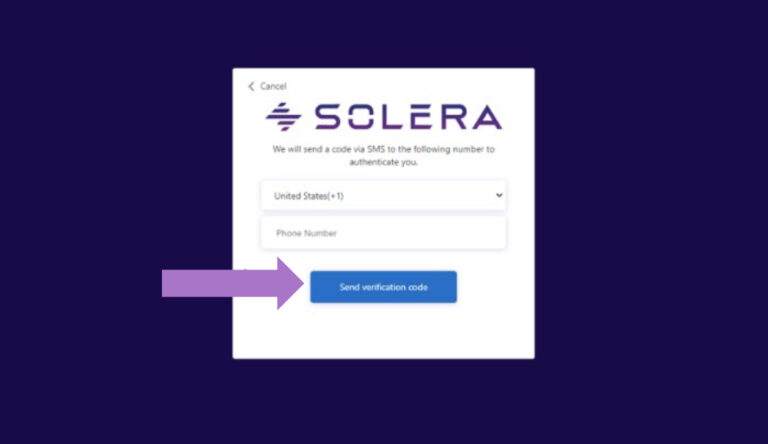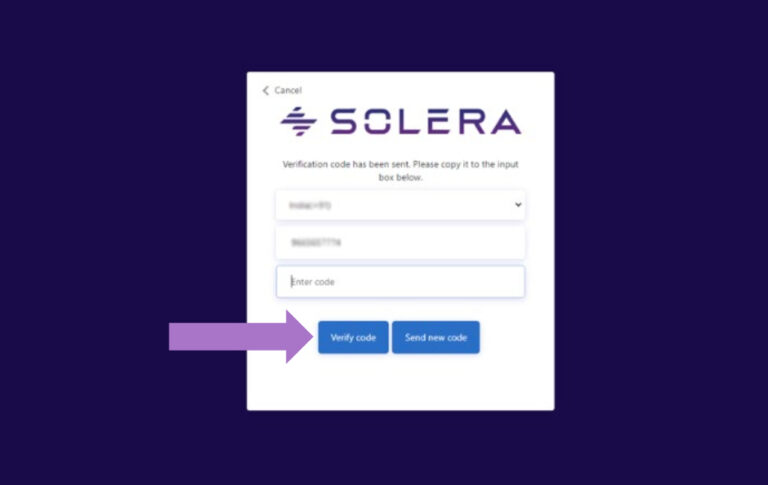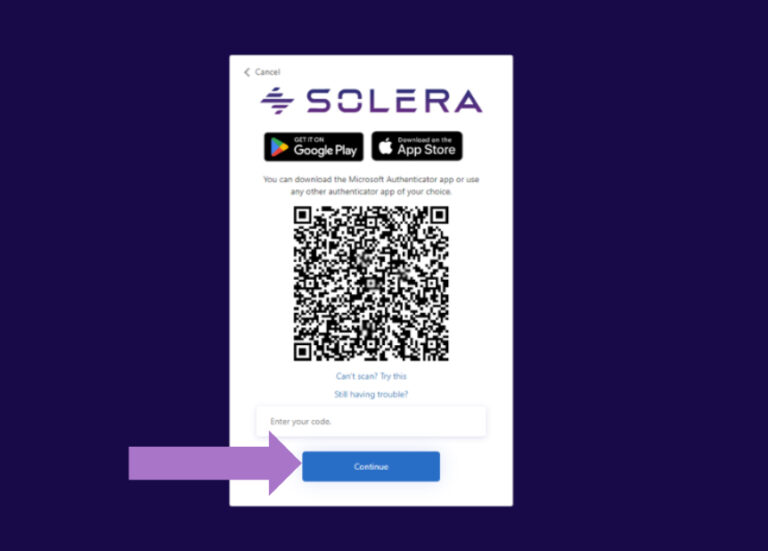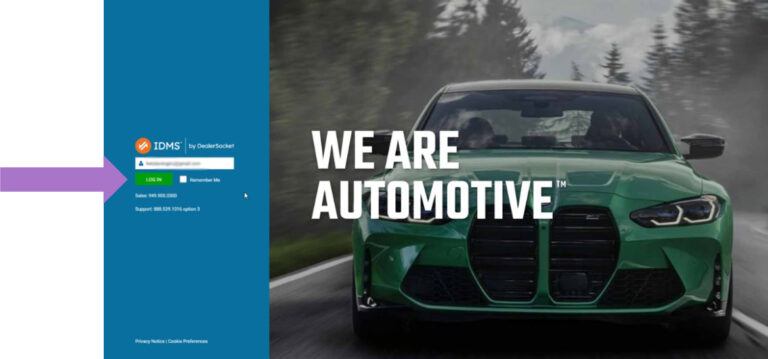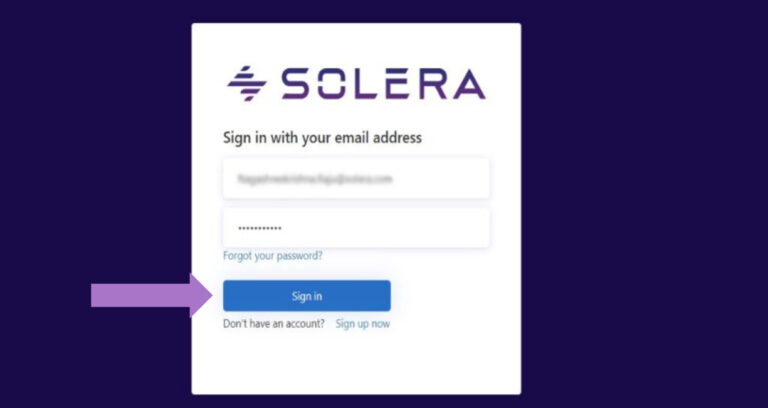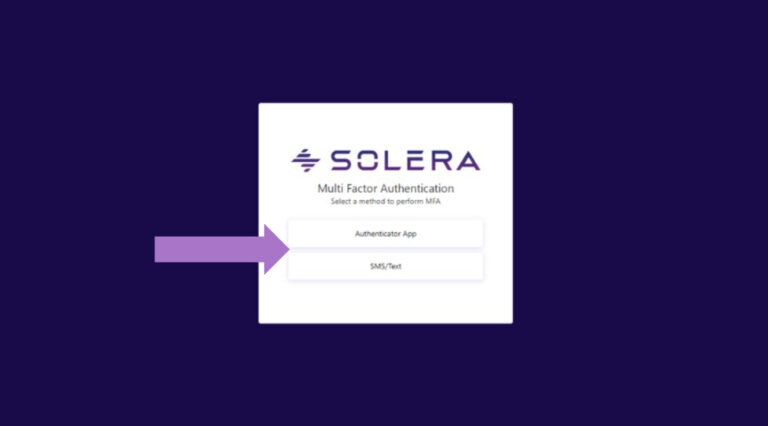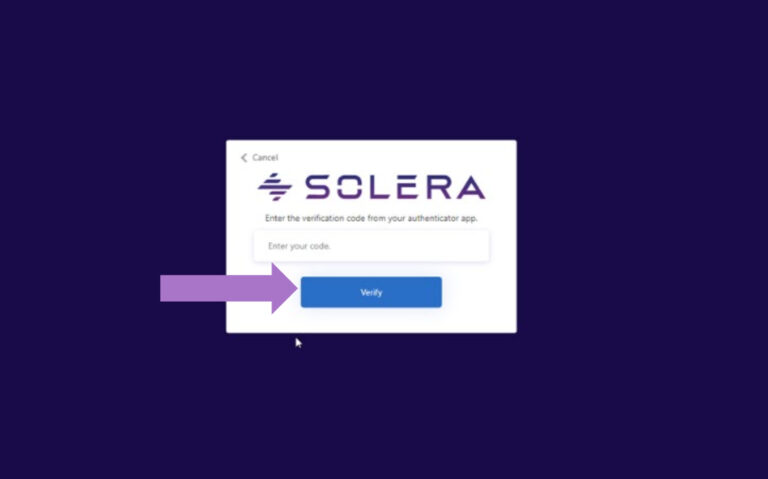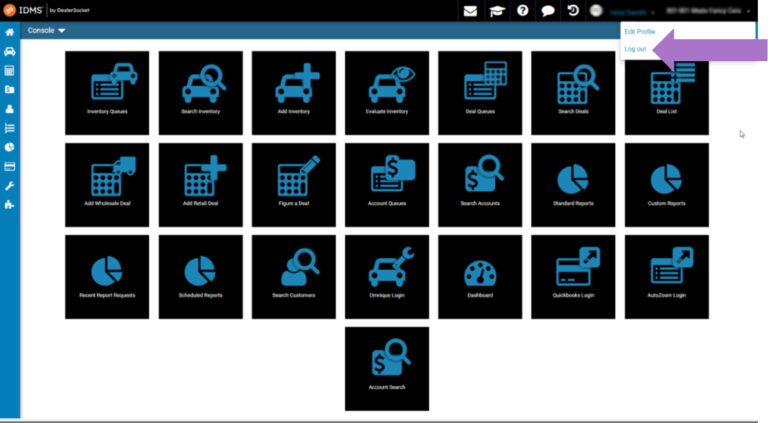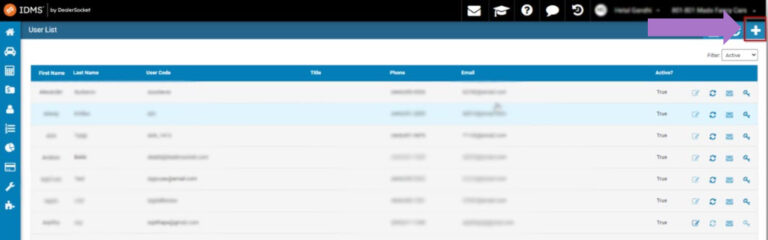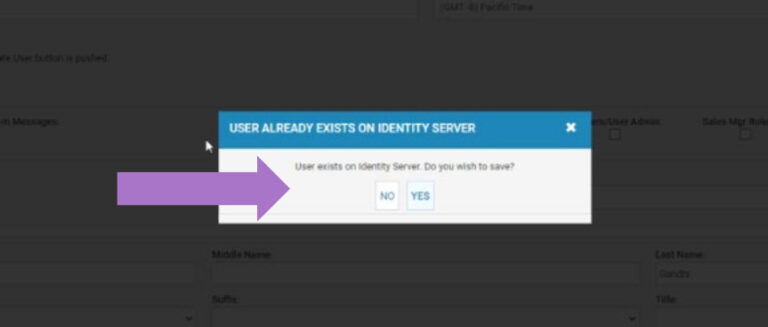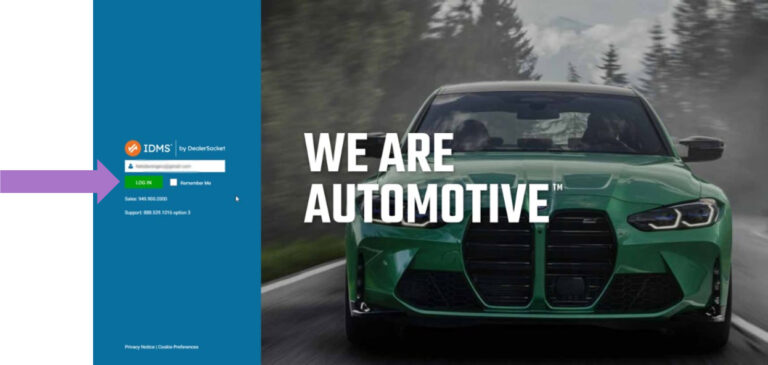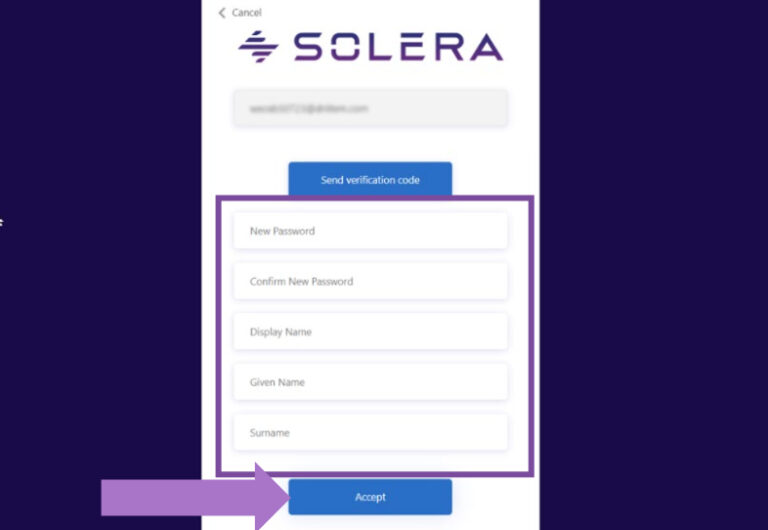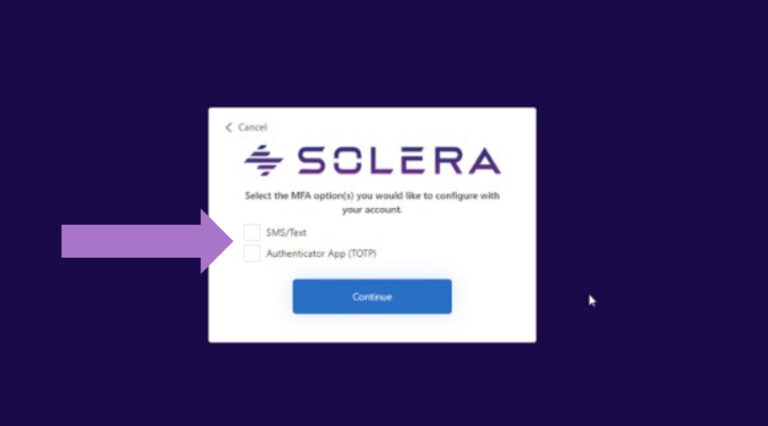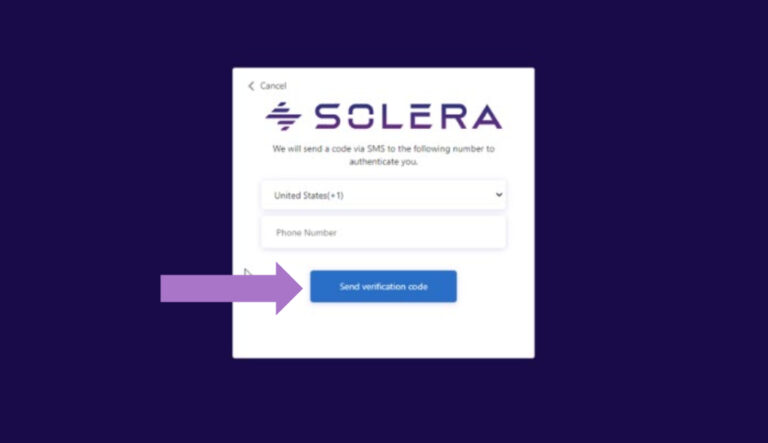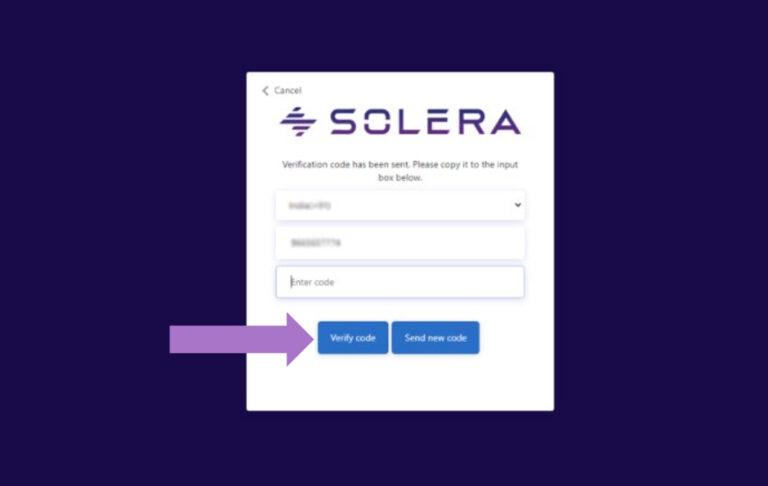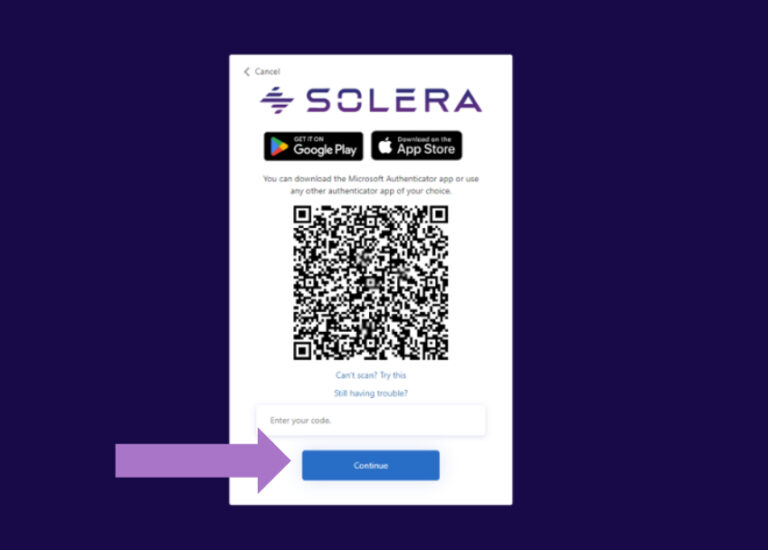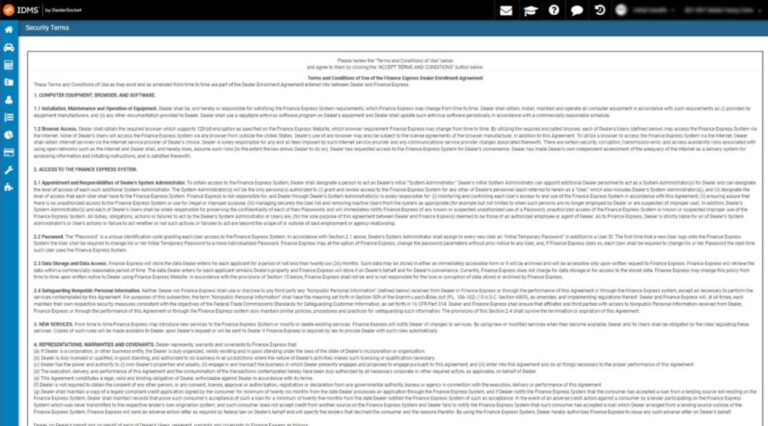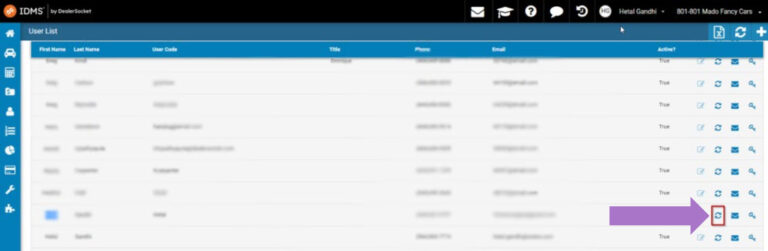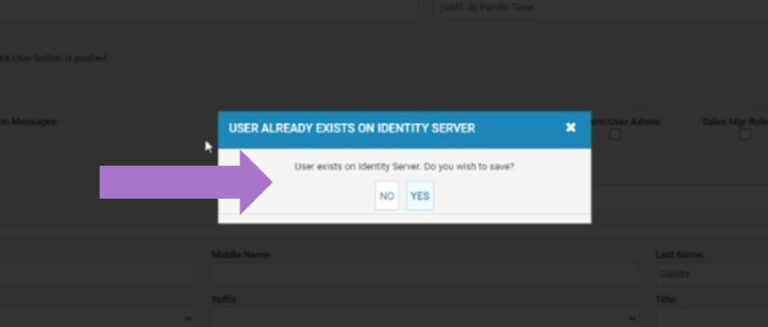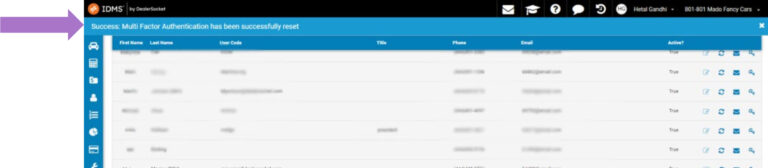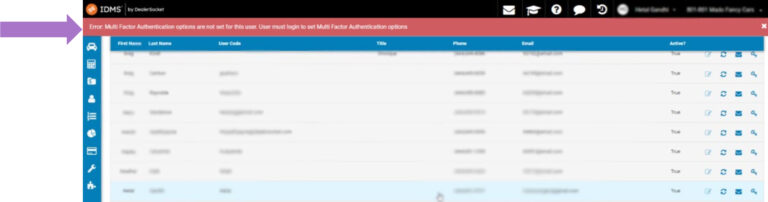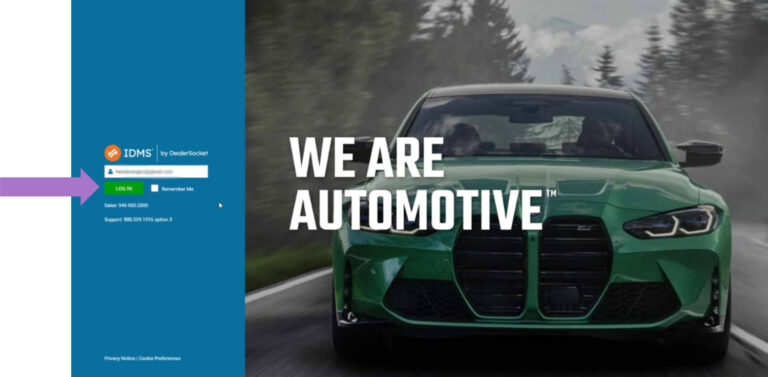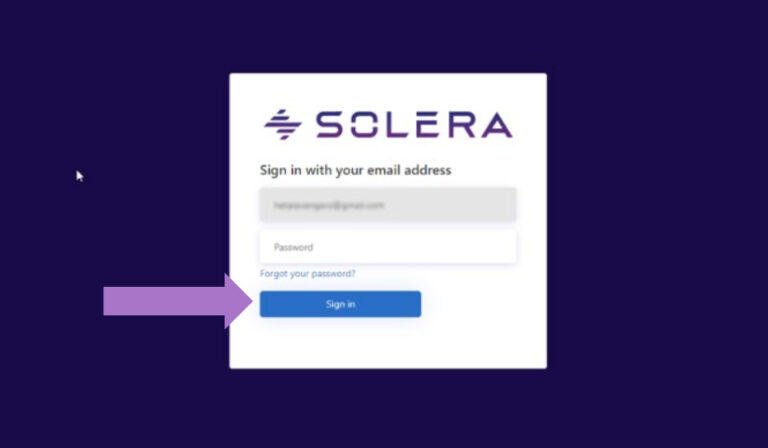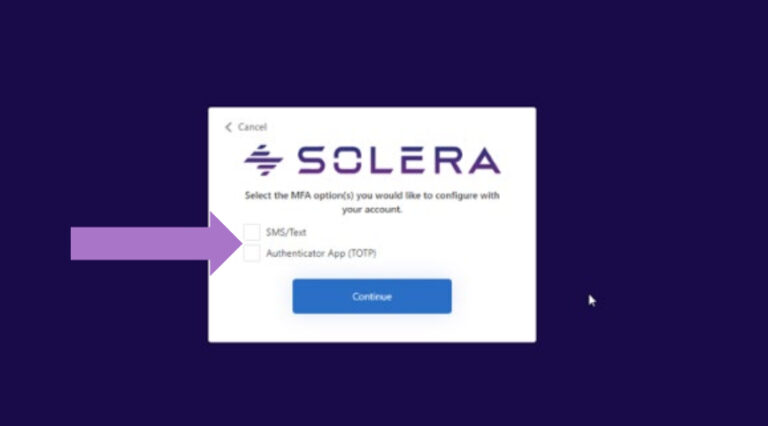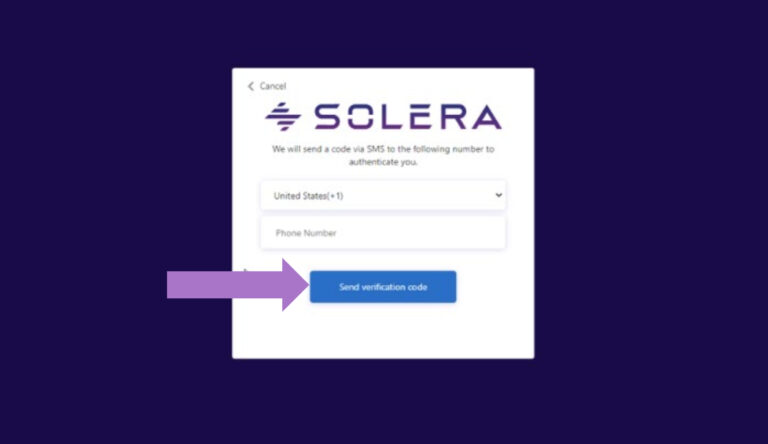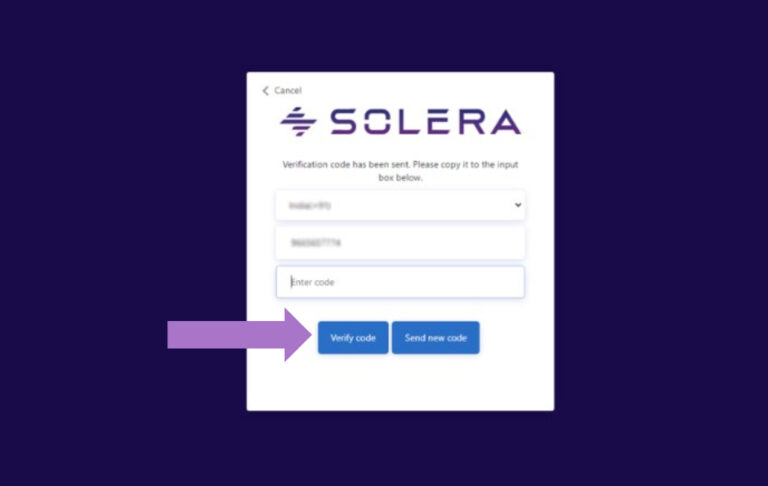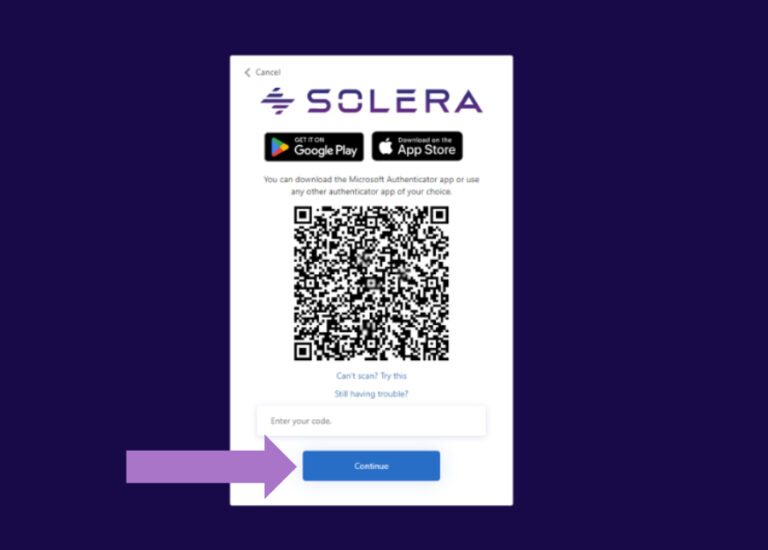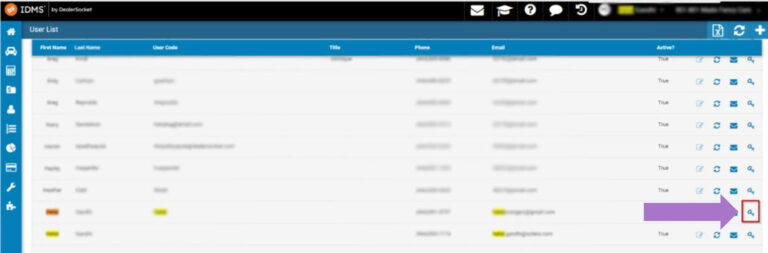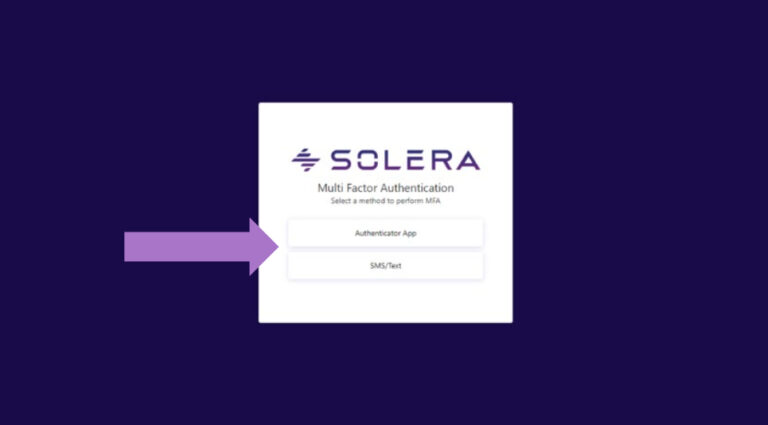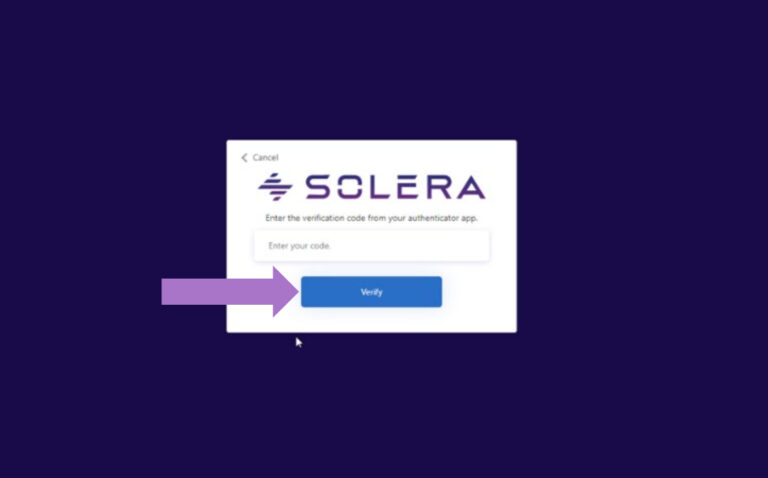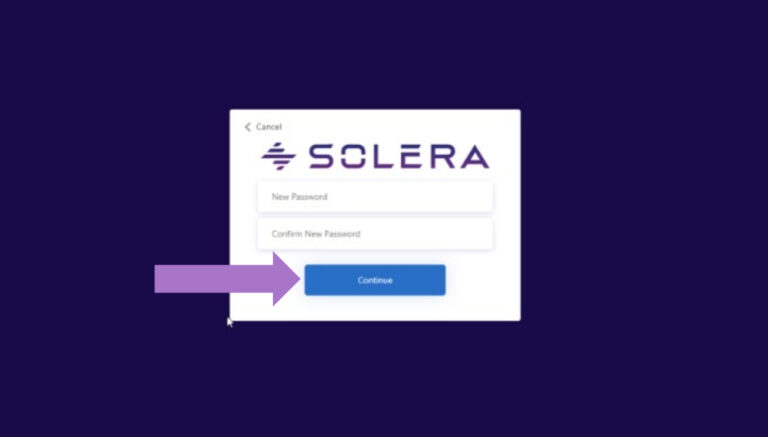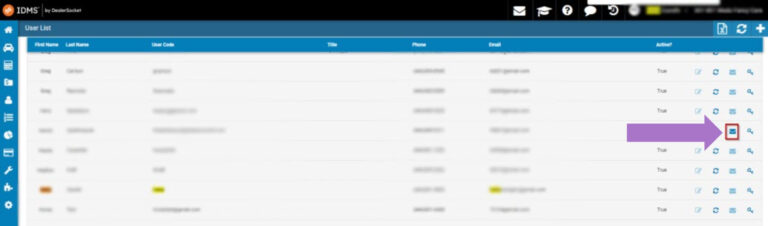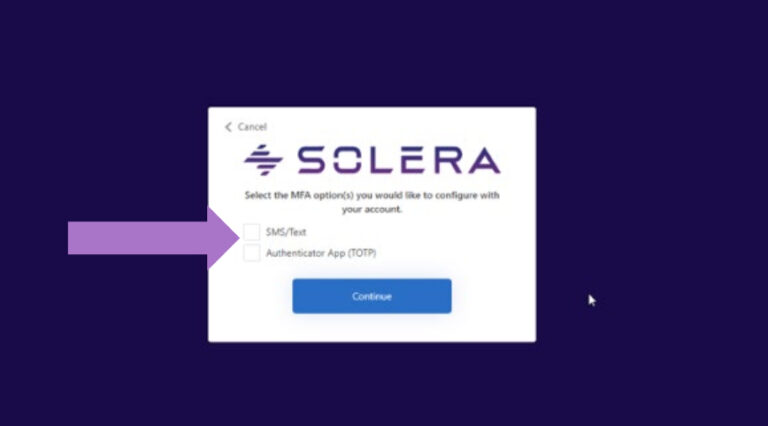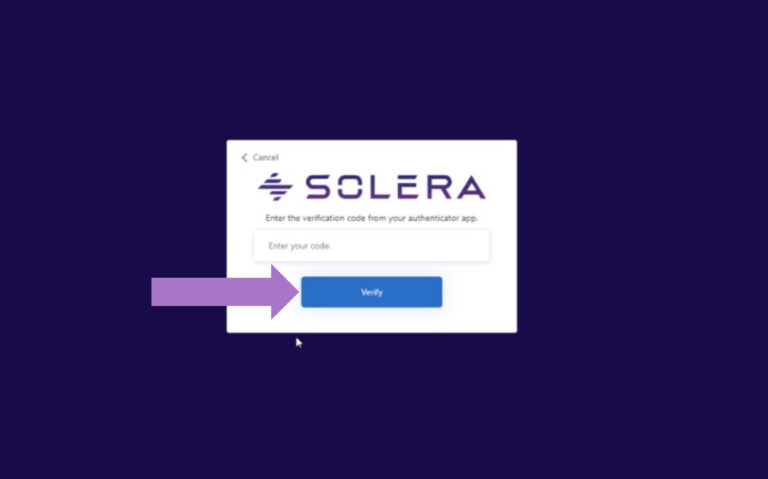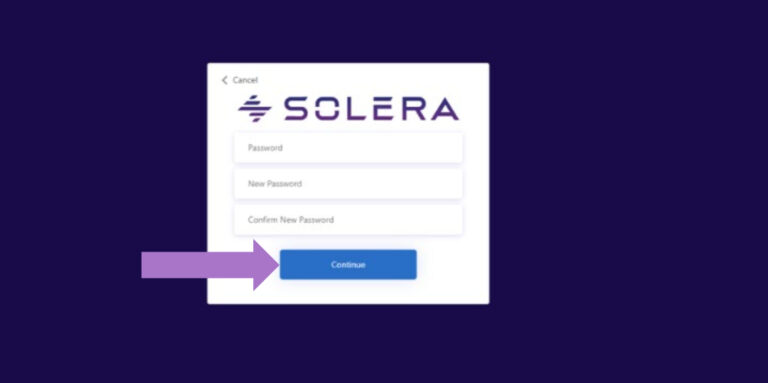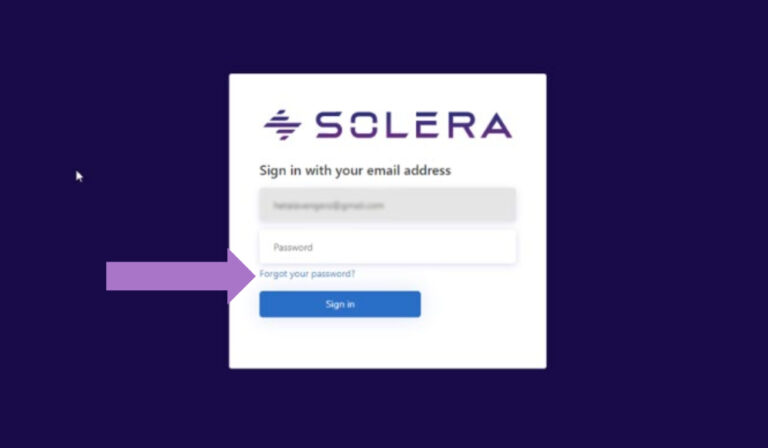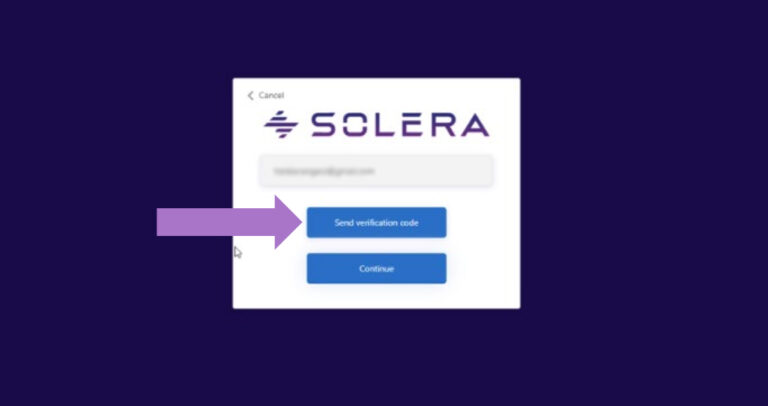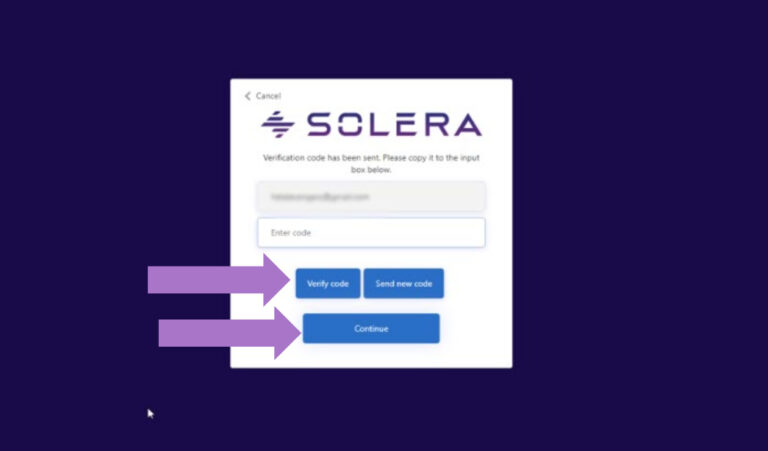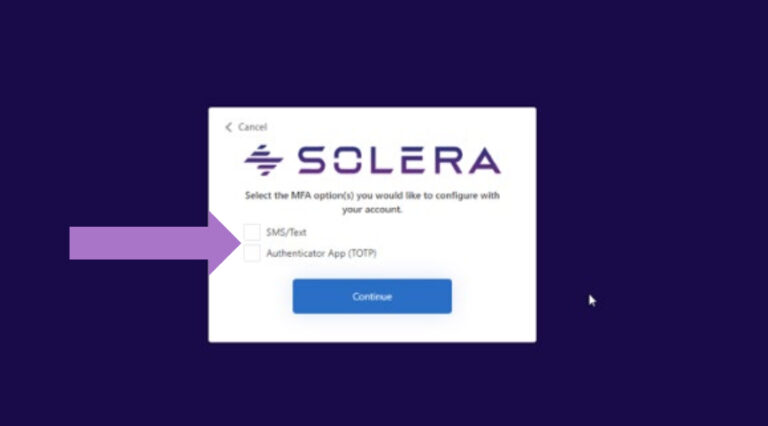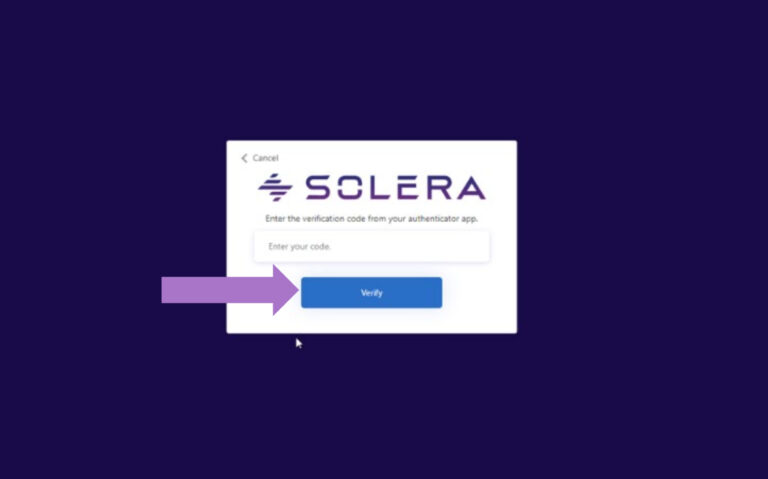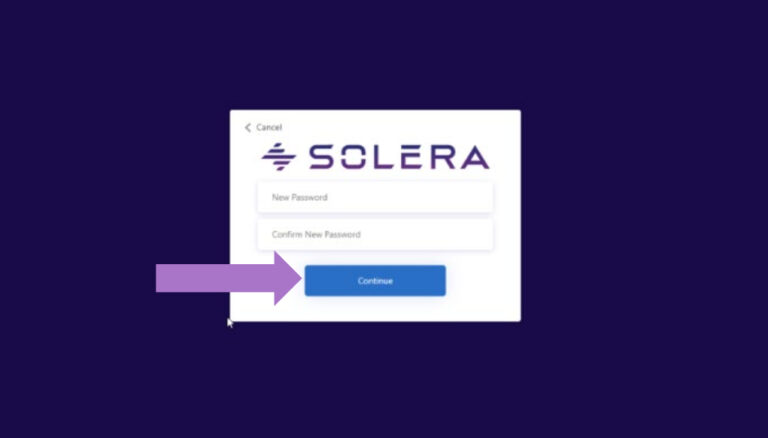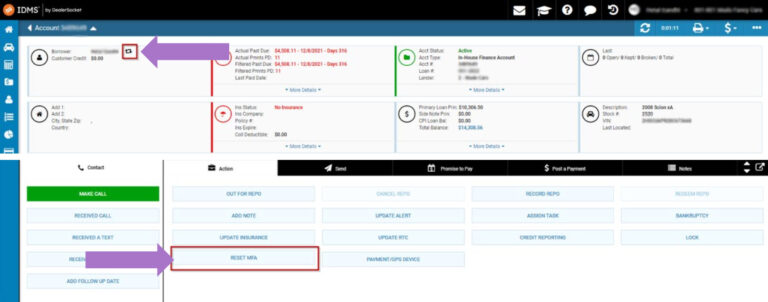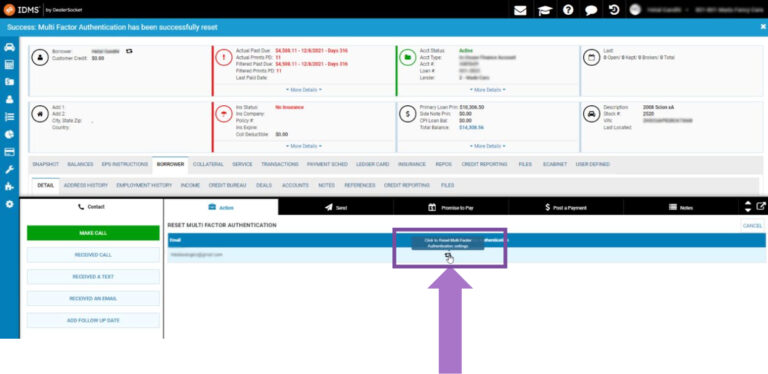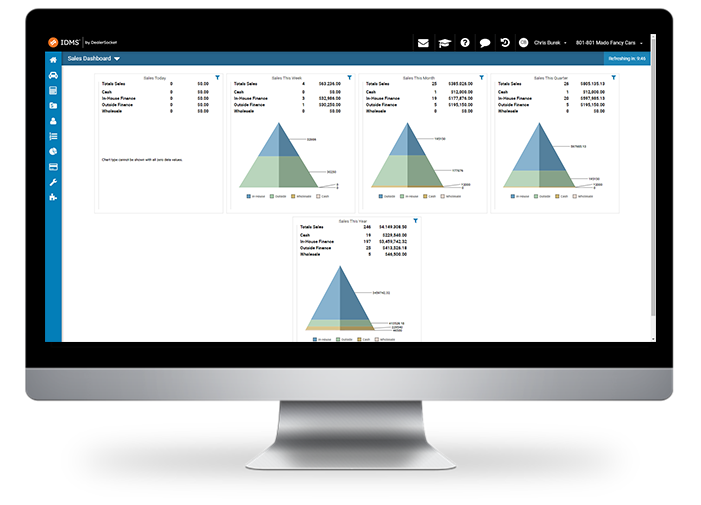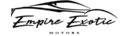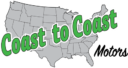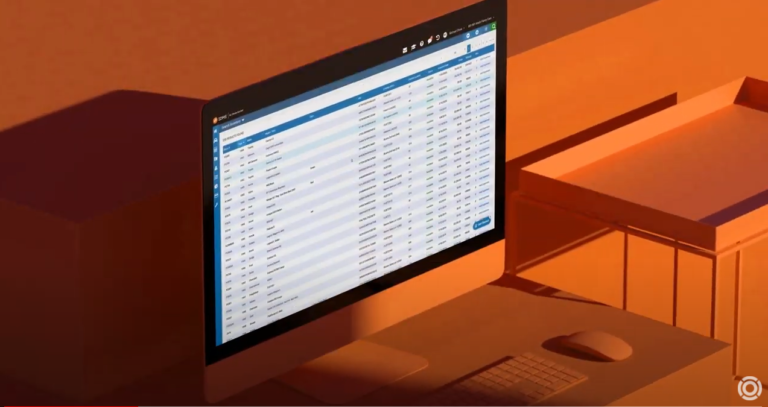Third Coast Auto Group, which operates four buy-here, pay-here dealerships in the Texas communities of Austin, Round Rock, New Braunfels, and Kyle, is always on the lookout for software that provides increased efficiency and flexibility. That was the motivation behind the independent dealer group’s bold decision in late 2018 to make the switch to DealerSocket’s IDMS.
As any dealer knows, moving to a new DMS isn’t easy, and Third Coast had been an AutoStar user since before DealerSocket purchased the DMS provider in March 2015. “A DMS transition is like open-heart surgery for a dealership, no matter which software you are switching to,” says Steve Quiroz, who, as general manager for all four locations, was charged with preparing his teams for the conversion. “But we made sure to transition in the last quarter of the year, so we were ramped up and ready for tax season.”
Making the switch
The general manager has nothing but high praise for DealerSocket’s IDMS since making the switch a year and a half ago. “AutoStar was a good system, but it had limitations on editing and customizing reports. I like how I have more flexibility with IDMS,” Quiroz says, noting that he put in the hours and took advantage of all the resources DealerSocket made available to learn the new system.
Quiroz is especially fond of IDMS’s customizable dashboard and reporting, noting: “We take advantage of the automation capabilities, and I love that I have more control over my reporting.” But he’s especially grateful for DealerSocket’s onboarding team, who trained his crews on the new system and ensured a smooth transition of each location’s data and accounts.
“The onboarding process was great,” he says. “It included lots of virtual training, online classes, and tutorials, which made the ramp-up to get comfortable with IDMS pretty seamless.”
A key advantage
The web-based system proved especially helpful when Third Coast’s collections team was forced to work remotely due to social distancing mandates related to COVID-19. “We’ve been fortunate to be able to keep our doors open, but we’ve had to scale back some of our on-site operations,” he says. “With IDMS, our collections staff has been able to work from home.”
IDMS’s mobile app has also proven invaluable, allowing team members to continue working while walking the lot or when a store’s computers are down.
Quiroz offers the following advice to AutoStar customers looking to make the transition to IDMS: “Make sure your entire team is trained on how to do things in IDMS, especially the activities you’re used to in AutoStar. And work with the DealerSocket team to validate your data before going live.”
Making the move to IDMS required a lot of work and coordination, but Quiroz says the transition was worth the effort. “Everyone I’ve worked with during this transition has been nothing but professional,” he notes. “I’ve had a great experience working with DealerSocket.”